Resizing Rows and Columns
FrontPage provides three commands—Distribute Rows Evenly, Distribute Columns Evenly, and AutoFit To Contents—you can use to create evenly spaced rows and columns in a table. However, due to limitations in HTML regarding table dimensions, browsers often override table alignment settings, so its important to test pages with tables in several browsers. If you need to adjust a single row or column, you can use the mouse pointer to drag the border to a new location.
Resize Table Rows and Columns
 | Click the View menu, click Page, and then open the Web page you want to use. |
 | Select the rows and columns you want to resize. |
 | To distribute rows or columns evenly, click the Table menu' and then click Distribute Rows Evenly or Distribute Columns Evenly. |
 | To minimize the size of rows and columns to fit the cell contents, click the Table menu, and then click AutoFit To Contents. |
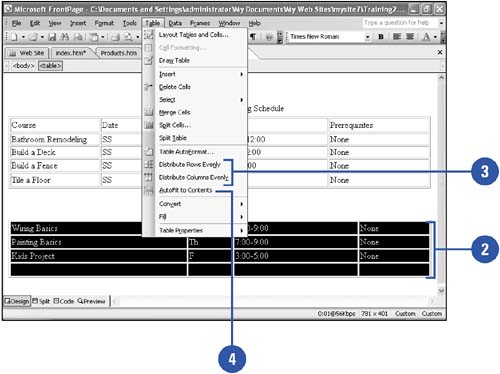
Resize Table Rows and Columns Using the Mouse
 | Click the View menu, click Page, and then open the Web page you want to use. |
 | Position the pointer over the border between rows or columns you want to resize (cursor changes to a double-headed arrow), and then drag the border to resize it. |
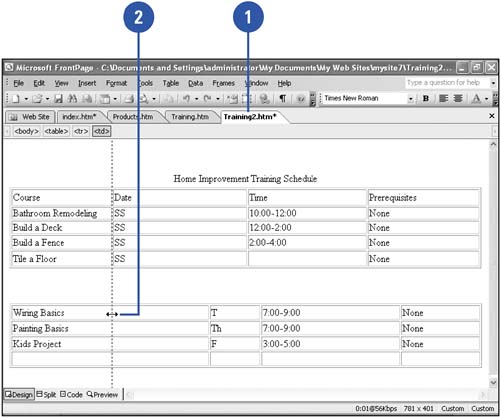
|