Splitting and Merging Cells
Cells can also be split or combined (also known as merged). Often there is more to modifying a table than adding or deleting rows or columns; you need to make cells just the right size to accommodate the text you are entering in the table. For example, a title in the first row of a table might be longer than the first cell in that row. To spread the title across the top of the table, you can merge (combine) the cells to form one long cell. Sometimes to indicate a division in a topic, you need to split (or divide) a cell into two.
Split a Cell into Two Cells
 | Click the View menu, click Page, and then open the Web page you want to use. |
 | Right-click the cell you want to divide, and then click Split Cells. |
TIMESAVER
Click the Split Cells button on the Tables toolbar to perform the command.  | Click the Split Into Columns option or the Split Into Rows option. |
 | Type the number of columns or rows into which you want the cells split. |
 | Click OK. |
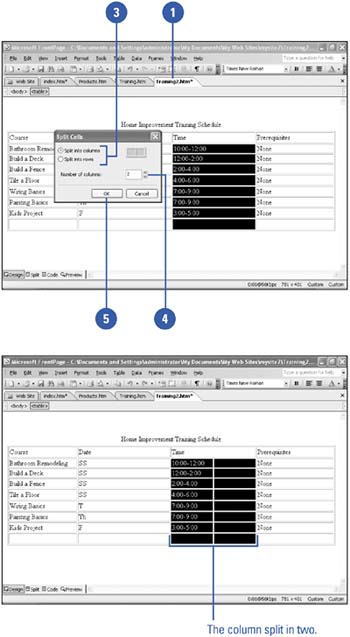
Merge Cells Together
 | Click the View menu, click Page, and then open the Web page you want to use. |
 | Click a column, row, or group of adjacent cells, and then drag to select them. You can begin with two cells or select an entire group of adjacent cells. |
 Click the Tables menu, and then click Merge Cells. Click the Tables menu, and then click Merge Cells.
TIMESAVER
Click the Merge Cells button on the Tables toolbar to perform the command.
The cells merge into a single, larger cell.
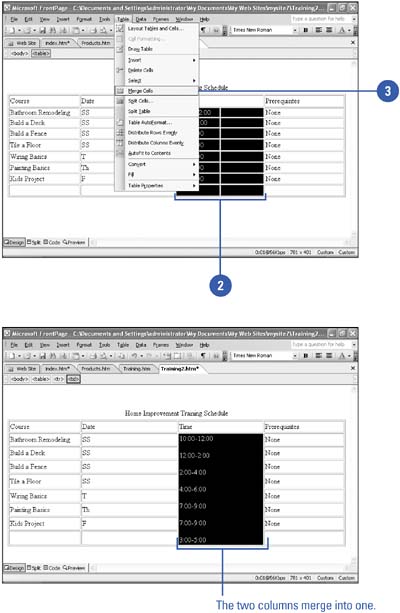
|