Creating Marquees
A marquee is an especially attractive visual special effect. Much as a movie theater marquee shows off what film is playing, a web marquee helps certain Web site elements stand out.
Create a Marquee
 | Click the View menu, click Page, and then open the Web page you want to use. |
 | Select the position where you want to place the marquee, or select the existing text that you want to display inside the marquee. |
 | Click the Insert menu' and then click Web Component. |
 | In the left pane, click Dynamic Effects, and then click Marquee in the right pane. |
 | Click Finish. |
 | Select the options for the marquee directions, choose the settings for the marquee speed and behavior. |
 | Click OK. |
 | To preview the marquee, click the Preview button. |
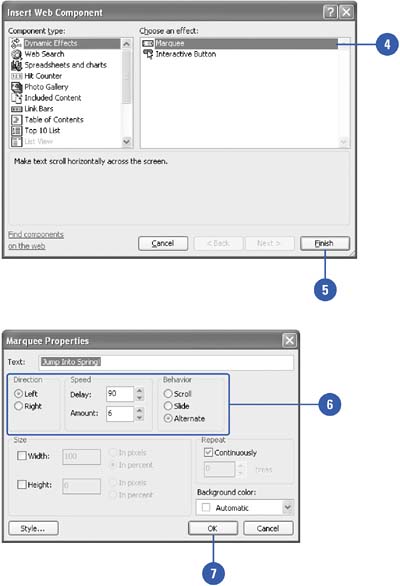
|
You can change the spacing between the characters on the Marquee.
To expand or contract the spacing between characters, or to raise or lower the text, click Style in the Marquee Properties dialog box. Click Format, and then click Font. Click the Character Spacing tab, make the changes you want, and then click OK to go back to the Marquee Properties dialog box. |
Customize a Marquee
 | Click the View menu, click Page, and then open the Web page you want to use. |
 | Right-click the marquee you want to edit, and then click Marquee Properties. |
 | Modify these properties to suit the effect you are trying to achieve. |
Text.
Text you want to display inside the marquee. There is no limit on length.
Direction.
Determines whether your text within the marquee moves left or right.
Speed.
How fast the text in a marquee moves.
Delay.
Length of the delay, in milliseconds, before the marquee text begins to move.
Amount.
The increment, in pixels, that the text in the marquee moves.
Behavior.
Specifies scroll, slide, and alternate text behaviors.
Size.
Select the Width or Height check box, and then specify width or height settings.
Repeat.
Determines how many times the text effect in a marquee is repeated.
Background Color.
Specifies the color you want displayed behind the marquee's scrolling text.
 | Click OK. |
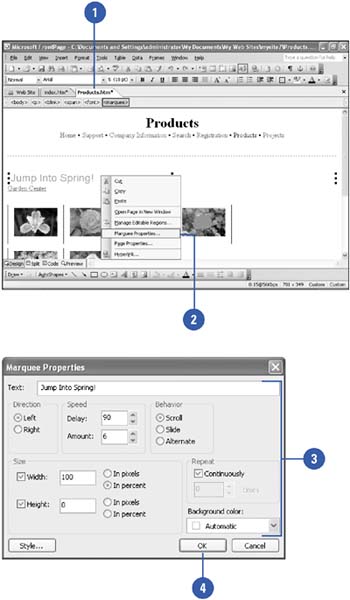
|