Inserting a Dynamic HTML Effect
You can add special effects to your Web pages by using Dynamic HTML (DHTML). With DHTML, you can have animation text fly off the page one word at a time or change a long list of points into a space-saving collapsible outline. An animation effect is tied to a trigger event on the part of the visitor. The trigger event can be anything from clicking a link to entering the site. Formatting alters the look of a specific page element, including changing colors or applying new effects.
Insert a Dynamic HTML Effect
 | Click the View menu, click Page, and then open the Web page you want to use. |
 | Select the item you want to animate. |
 | Right-click any toolbar, and then click DHTML Effects. |
 | Click the On list arrow on the DHTML Effects toolbar, and then select the event (such as Click, Double Click, Mouse Over, and Page Load) that will trigger the animation. The events listed in the On box are determined by the type of page effect you select. |
 | Click the Apply list arrow on the DHTML Effects toolbar, and then select the kind of animation effect you want. The main effects include: (Fly Out, Fly In, Drop In By Word, Elastic, Hop, Spiral, Wave, Wipe and Zoom). Other effects include: |
Formatting.
Generates an animation that changes the look of a page elements, such as a font changing color.
Swap Picture.
Generates an animation that exchanges pictures.
Choose Settings box.
Click the list arrow, and then select the settings for the effect.
 | Click the Effects list arrow on the DHTML Effects toolbar, and then click a Formatting effect. From this menu, you can select the font style, size, color, effects, and character spacing. |
 | After you've selected an animation in the Apply or Effects boxes, you will be given automatic access to a series of options. The settings are: |
Choose Font.
(If you assigned a Formatting Animation, you can change the font style, size, color, effects, and character spacing).
Choose Border.
(If you assigned a Formatting Animation, this changes the border or shading).
Choose Picture.
(If you selected a picture and initiated the Swap Picture feature, select this to select the picture you want to swap with the existing picture).
 | When you're done, click the Close button on the DHTML Effects toolbar. |
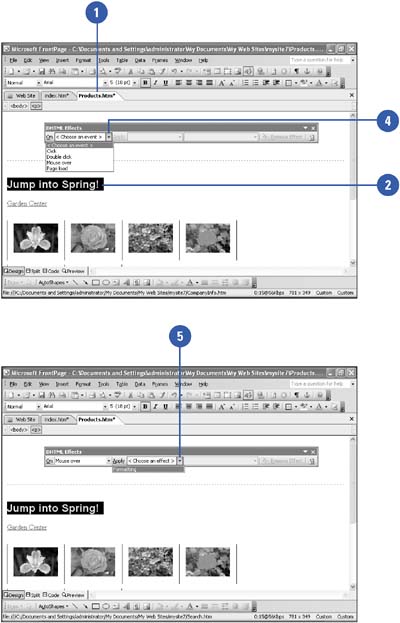
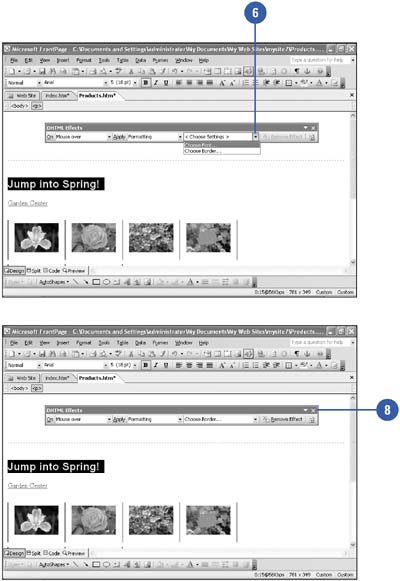
|
You can highlight the area with the DHTML effect.
Click the Highlight Dynamic HTML Effects button on the DHTML Effects toolbar.
You can remove the DHMTL effect.
Click the Remove Effect button on the DHTML Effects toolbar. |
|