Adding Hyperlinks to Graphics
Graphics, like text, can contain hyperlinks. If you set a default hyperlink for a graphic, the Web browser displays the hyperlink destination when the graphic is clicked. When creating a button that is linked to your home page, for example, you can define a default hyperlink that leads to a specific destination, instead of drawing a hotspot around the entire button.
Create a Hyperlink to an Existing Internal Web Page
 | Click the View menu, click Page, and then open the Web page you want to use. |
 | Select the graphic you want to use. |
 | Click the Insert Hyperlink button on the Standard toolbar. |
 | Click Existing File Or Web Page. |
 | Browse to select the target page. The URL for the designated page appears in the address box. |
 | Click OK. |
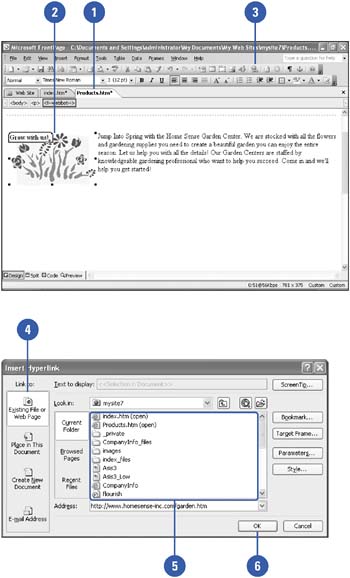
Create a Hyperlink to a New Internal Page
 | Click the View menu, click Page, and then open the Web page you want to use. |
 | Select the graphic you want. |
 | Click the Insert Hyperlink button on the Standard toolbar. |
 | Click Create New Document. |
 | Enter the name of the new document. |
 | Click the Edit The New Document Later option. |
 | Click OK. |
 | If you are prompted to save changes to your new blank document, click Yes, specify a location, and then click Save. |
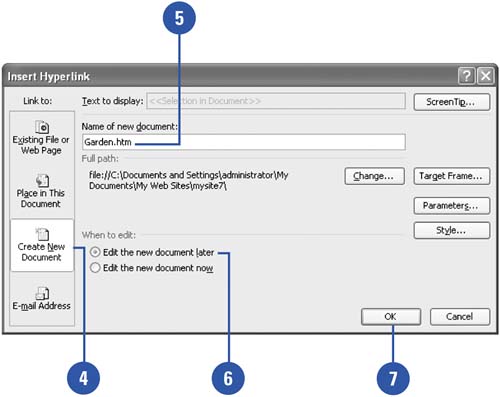
Create a Hyperlink to a Bookmark
 | Click the View menu, click Page, and then open the Web page containing the bookmark. |
 | Right-click the page, and then click Hyperlink. |
 | Click Bookmark. |
 | Click the bookmark you want to use as the destination. |
 | Click OK. |
 | If you want the destination of the hyperlink to show up in a specific frame, click Target Frame. |
 | Specify the frame from the main window, and then click OK. |
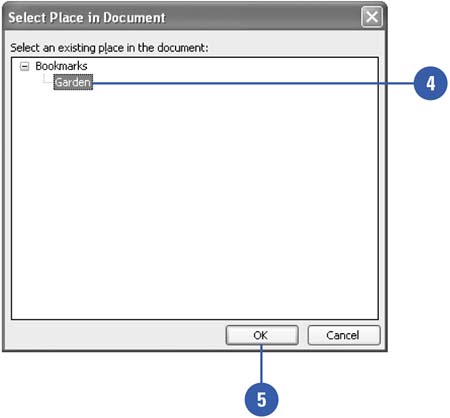
|