Changing the Way Graphics are Displayed
For a variety of reasons, the quality of the graphics you display on your Web site or page will have a major impact on the experience visitors have on your Web site. High quality graphics, for example, take much longer to load than lower resolution graphics, so you will lose some visitors before they even finish loading. Concurrently, very low quality graphics give a less than professional appearance to your Web site. Good designs strive for balance between these two considerations. For that reason, you will sometimes want to change the way graphics are displayed. To create a low resolution version of a graphic by editing it in a third party graphics editor program, you must first configure the editor that you want to use in conjunction with graphic files. You only need to perform this operation once. After you configure you graphic's editor program, you are ready to create a low resolution version of the graphic. Be aware that some Web browsers do not support low resolution graphics.
Configure a Graphics Editor Program
 | Click the Tools menu' and then click Options. |
 | Click the Configure Editors tab. |
 | Add a new extension or change an existing one. |
Add an extension.
Click the New Extension button, and then type an extension.
Change an extension.
Click the extension you want to change, and then click the New Editor button.
 | Click a program from the list to associate with GIF or click Browse For More to locate the one you want. |
 Click OK. Click OK.
The file association is added to the list.  | Click OK. |
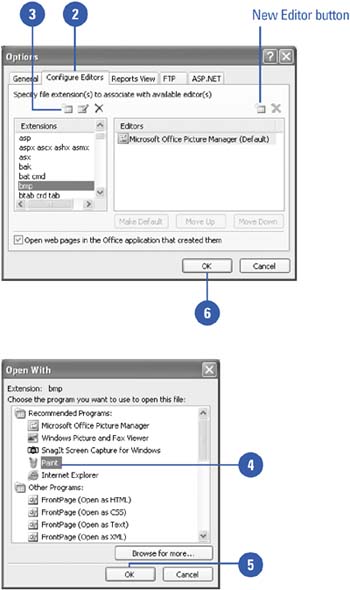
Create Low Resolution Graphics
 | Click the View menu, click Page, and then open the Web page you want to use. |
 Right-click the graphic you want to change, point to Open With, and then click the program you want to use. Right-click the graphic you want to change, point to Open With, and then click the program you want to use.
The graphic editor program opens.  | Create a low resolution version of the graphic you want to use by following the instructions that are specific to the graphic editor program that you are using. |
 | Returning to FrontPage, right-click the graphic to open the shortcut menu, and then click Picture Properties. |
 | Click the General tab. |
 | Enter the file name for the alternate low-resolution graphic you created, or click Browse to locate it. |
 | Double-click the graphic to associate it. |
 | Click OK. |
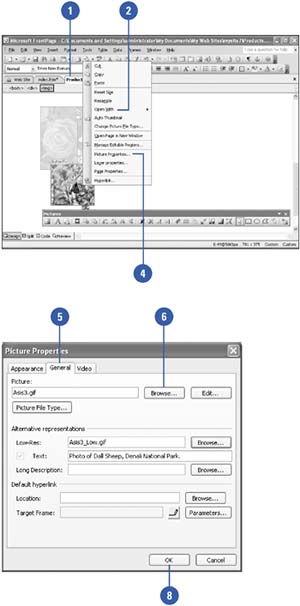
|