Creating Hyperlinks to Files, Web Pages, and E-Mail Addresses
Hyperlinks connect you to information in other documents. Rather than duplicating the important information stored in other documents, you can create hyperlinks to the relevant material. You can create hyperlinks to external files and pages from a local or Internet location. Linking to external sites cannot be accomplished through the Navigation view; instead you use the Insert Hyperlink button on the Standard toolbar. You can also create hyperlinks to e-mail addresses. Creating a link to an e-mail address allows users of your Web page to contact you, or any other e-mail recipient that you specify.
Create a Hyperlink to an External Web Page or File
 | Click the View menu, and then click Page. |
 | Open a page of your site. |
 | Select the word or words you want to link from. |
 | Click the Insert Hyperlink button on the Standard toolbar. |
 Click the Existing File Or Web Page button on the Link To bar. Click the Existing File Or Web Page button on the Link To bar.
The words you entered as the link on your Web page appear in the Text To Display box.  | Click Current Folder, Browsed Pages, or Recent Files to locate a file or Web page. |
 | Select the file or Web page to which you want to link, or type a URL to access an Internet location in the Address box. |
 Click OK. Click OK.
Page view appears, where the link opens in blue.
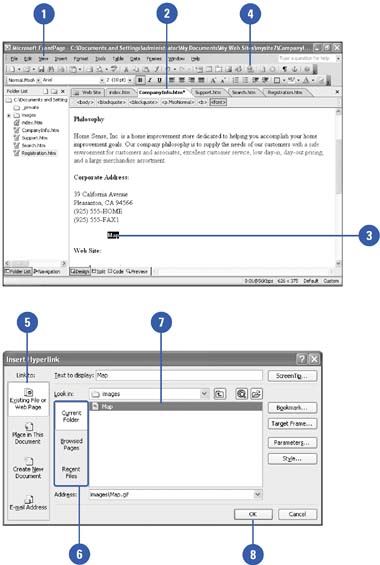
Create a Hyperlink to an E-mail Address
 | Click the View menu, and then click Page. |
 | Open a page of your site in Page view. |
 | Select the word or words you want to link from. |
 | Click the Insert Hyperlink button on the Standard toolbar. |
 Click the E-mail Address button on the Link To bar. Click the E-mail Address button on the Link To bar.
The words you entered as the link on your Web page appear in the Text To Display box.  | Type the e-mail address you want to link to and the text you would like to automatically appear in the Subject line (optional). |
 | Click OK to complete the link. |
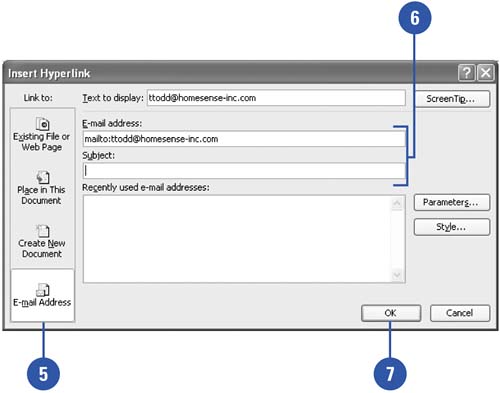
|
You can change other options in the Insert Hyperlink dialog box.
Other options available through the Insert Hyperlink dialog box are Bookmark, Target Frame (when you click a hyperlink on a page displayed in one frame on a Frames Page, the page the hyperlink points to usually opens another frame, designated the Target Frame), Parameters (access to additional hyperlink parameters), and Style (additional formatting options). |
|
Hyperlinking to Adobe Acrobat and Other Files
In addition to Web pages, you can create hyperlinks to Adobe Acrobat (PDF) files, Microsoft Office documents, and ZIP files to name a few. When a visitor clicks a hyperlink to a file, the related program starts and opens the file directly from the Web page. If the visitor's computer doesn't have the program, the file doesn't open. To avoid this problem, you need to inform visitors what software they need to view the file. In many cases, you can provide a link to obtain the software. |
|