Converting Graphic Color
You can also convert color graphic to grayscale. Grayscale applies black and white shading values to color graphics, using a variety of gray tones in place of the different colors. When a color is designated as transparent, whenever that color appears in the graphic, the background is visible through it. Graphics can have only one transparent color, and if you select a transparent color for a graphic that already has a transparent color selected, the original transparent color will revert to its original form. When you close the page, FrontPage prompts you to save the page in GIF format.
Convert a Graphic to Grayscale
 | Click the View menu, click Page, and then open the Web page you want to use. |
 Select the graphic you want to convert to grayscale. Select the graphic you want to convert to grayscale.
Resize handles appear on the graphic and the Pictures toolbar opens.  Click the Color button on the Pictures toolbar. Click the Color button on the Pictures toolbar.
A list menu opens.  Click Grayscale. Click Grayscale.
The picture is now in black and white.
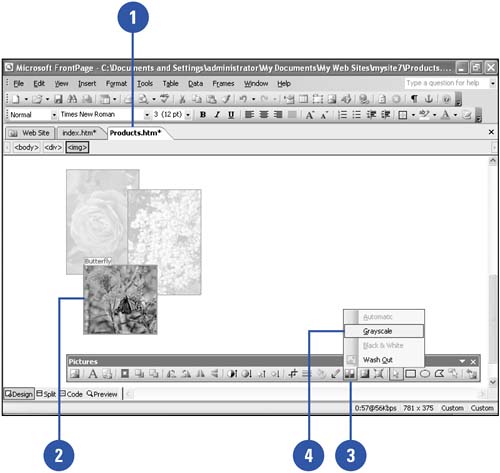
Make Colors in a Graphic Transparent
 | Click the View menu, click Page, and then open the Web page you want to use. |
 Select the graphic you want to change. Select the graphic you want to change.
Resize handles appear on the graphic and the Pictures toolbar opens.  Click the Set Transparent Color button on the Pictures toolbar. Click the Set Transparent Color button on the Pictures toolbar.
When you move your cursor onto the graphic, it becomes an eye dropper.  Click the color within the graphic that you want to make transparent. Click the color within the graphic that you want to make transparent.
Every pixel of that color is now rendered transparent, creating a speckling effect.
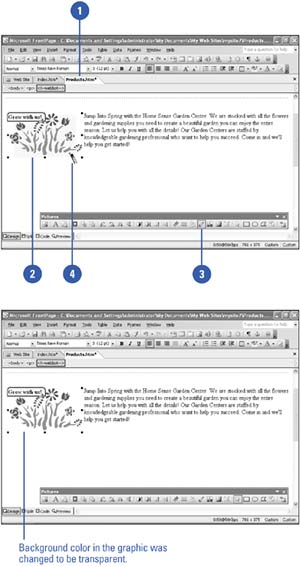
|