Customizing a Frames Page Template
If you continually use the same frames page to create Web pages for your site, you can save time by creating a template. You can modify an existing frames page template to create a customized one, or you can create one from scratch. FrontPage comes with a variety of frames page templates—Banner and contents, Contents, Header, Footer, and Footnotes—from which you can create a customized template.
Customize an Existing Frames Page Template
 | Click the View menu, and then click Page. |
 | Open a frames page template. |
 | Right-click in any frame, and then click Frame Properties. |
 | Make any modifications to the size of the frame, margins, name and so forth that you desire, and then click OK. |
 | Click the File menu' and then click Save As. |
 | Click the Save As Type list arrow, and then click FrontPage Template. |
 | Type the file name for your custom template. |
 | Click Save. |
 | Type the name you want to use as a title for the template. This is the title that will appear in the list of templates on the Frames Pages tab in the New dialog box. |
 | Type the text describing what the template does. This text is displayed in the Description area on the Frames Pages tab. |
 | Click OK. |
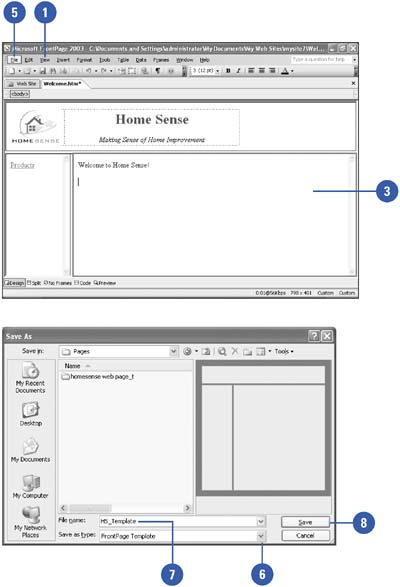
|