Inserting a Shared Border in a Frame
Frames pages can also contain shared borders—areas at the top, bottom, left, or right of a page—that are common to multiple pages in a Web site. Shared borders are used to include the same content on more than one page. Shared borders give your work a consistent appearance and often contain link bars to navigate to other frequently accessed pages within the site, or even to important pages external to the site. Another advantage of shared borders is that you only need to edit content in one place to update all the pages that use the border. If, for example, some vital piece of information needs to be changed, you can change it on one page and the information is updated everywhere it appears within a shared border.
Insert a Shared Border in a Frame
 | Click the View menu, click Page, and then open the frames page you want to change. |
 | Click the frame in which you want to add a shared border to select it. |
 | Click the Format menu, and then click Shared Borders. |
 | Click the Current Page option. |
 | Select one or more of the check boxes for each border you want to use. |
 | If you want, select the Include Navigation Buttons check box for the borders you want to use. |
 | To change the shared border background color, click Border Properties, make your changes, and then click OK. |
 | Click OK. |
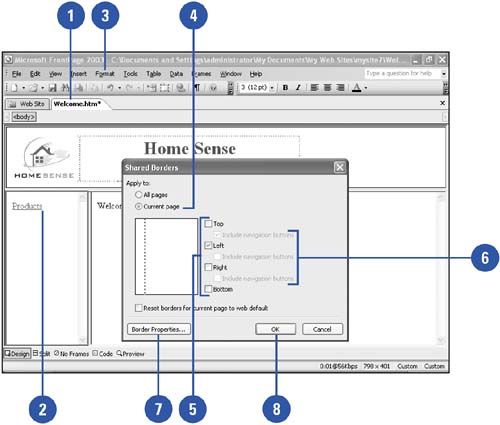
|