Show or Hide Border Frames
You can display or hide borders around frames. When you display a border, you can also set the spacing between borders to achieve the look you want. If you hide borders, you can still see them when you work on the page in Design view. The hidden frame borders appear as a thin gray line.
Display or Hide Borders Around Frames
 | Click the View menu, click Page, and then open the frames page you want to change. |
 | Right-click anywhere on the frames page, and then click Frame Properties. |
 | Click Frames Page. |
 | If necessary, click the Frames tab. |
 | Select or clear the Show Borders check box to display or hide border frames. |
 | If you select the Show Borders check box, enter the amount of space, in pixels, you want between borders. |
 | Click OK. |
 | Click OK. |
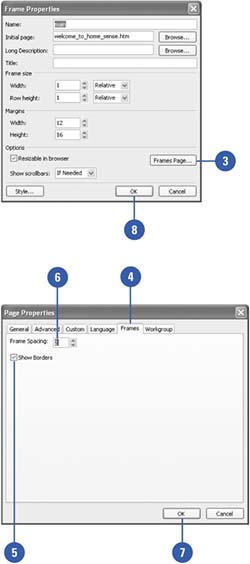
|