Modifying Cell Corners and Shadows
Adding rounded corners and shadows to the cells in your table can create a distinctive look. You can change the width, height, and color for cell corners and the width, softness, and color for cell shadows. Softness determines the sharpness of the shadow fade (0 to 100, where 0 is solid and 100 is the lightest shading). These options are available in the Cell Corners And Shadows area on the Cell Formatting task pane.
Modify Cell Corners and Shadows
 | Click the View menu, click Page, and then open the Web page with the layout table you want to use. |
 | Click the Table menu' and then click Cell Formatting. |
 | Click Cell Corners And Shadows on the task pane. |
 | Select the cell you want to format. |
 | Click the Use Default Image option. |
 | Specify the width, height, color, and border color you want for cell corners, and then click the corners buttons to apply the options. |
 | Specify the width, softness, and color you want for cell shadows, and then click the shadow buttons to apply the options. |
 | When you're done, click the Close button on the task pane. |
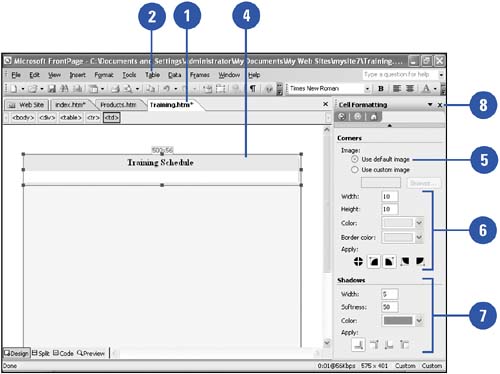
|