Finding and Replacing Text
Suppose that you discover you have misspelled or want to change a word throughout an entire Web page. You do not need to read through the document to find every instance of the word and manually change it. The Find and Replace commands can do that for you. If the word you want to change extends across fifty pages, you can still make the change without having to edit fifty individual pages. FrontPage can find every instance for you, and walk you through the Web site from page to page until all the corrections have been made.
Find and Replace Text on a Web Page
 | Click the Edit menu' and then click Find. |
 | Enter the text for which you are searching, and then click the Replace tab. |
 | Enter the replacement text. |
 | Click the Current Page option. |
 | Select the search parameters you want (Match Case, Find Whole Word Only, etc.). |
 | Select one of the following buttons: |
Replace All button.
Replaces all instances of the text.
Replace button.
Replaces the selected instance of the text.
Find Next button.
Locates the next instance of the text.
 | When you're done, click Close. |

Find and Replace Text on a Web Site
 | Click the Folders button on the Views bar. |
 | Click the Edit menu' and then click Find. |
 | Enter the text for which you are searching, and then click the Replace tab. |
 | Enter the replacement text. |
 | Click the Selected Pages option or the All Pages option. |
 Click Find In Site. Click Find In Site.
The list of pages containing the selected word(s) opens.  | Press and hold Ctrl, and then click the specific pages you want searched. |
 | When FrontPage lists the pages in which the text you're seeking was found (step four), you can open any of these pages in Page view by double-clicking the page from the list. The first instance of the text you're looking for is highlighted. This text can be replaced via the Replace command. |
 | When you're done, you are prompted to close the current document before moving on to the next. If changes were made, your page will be automatically saved. |
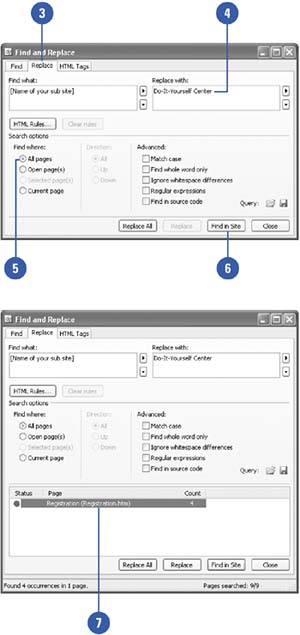
|