Creating Sublists and Collapsible Lists
In addition to the standard bulleted and numbered lists, you can also create indented lists, or sublists. A sublist creates multilevels in a list. You can create a sublist with a bulleted or numbered list. You use the Increase Indent button on the Formatting toolbar to create the multilevels. FrontPage can make multilevel lists collapsible, which means you can hide and show sublists. When you click the parent of the sublist (the non-indented line above the sublist), the sublist collapses or expands.
Create a Sublist List
 | Click the View menu, click Page, and then open the Web page you want to use. |
 | Select the text you want to change into a sublist, or click where you want to start the sublist (press Enter to create a new line). |
 Click the Increase Indent button on the Formatting toolbar twice. Click the Increase Indent button on the Formatting toolbar twice.
The first click creates a Normal style paragraph and the second click creates a sublist bullet.  | If you're starting a sublist, type the first entry, and then press Enter. |
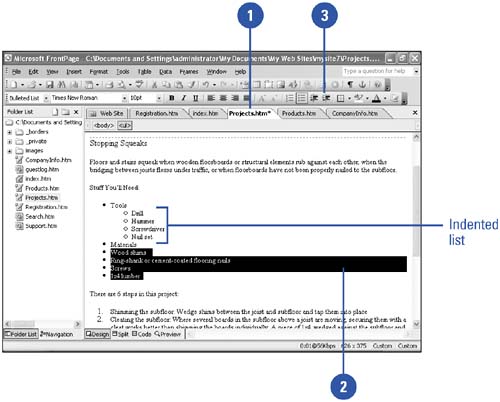
Create a Collapsible List
 | Click the View menu, click Page, and then open the Web page you want to use. |
 | Select the list in which you want to create a collapsible list. |
 | Click the Format menu' and then click Bullets And Numbering. |
 | Select the Enable Collapsible Outlines check box. |
 | Select or clear the Initially Collapsed check box. |
 | Click OK. |
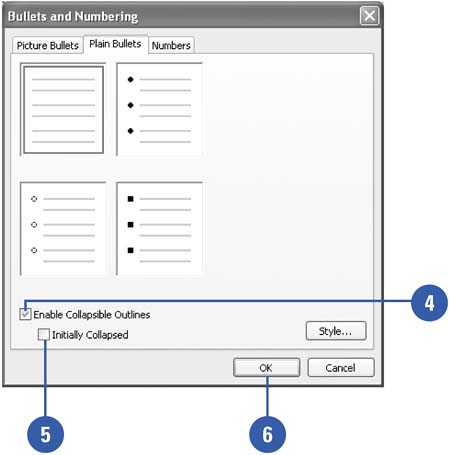
Preview a Collapsible List
 | Click the View menu, click Page, and then display the Web page with the collapsible list. |
 | Click the Preview button. |
 | Click the parent of the sublist to collapse or expand the sublist. |
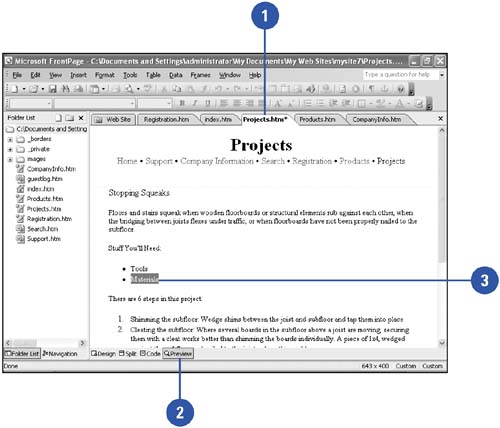
|