Adding Shared Borders
Shared borders provide a consistent and easy way to add navigation to a Web site. Whatever you put in a shared border, such as buttons, hyperlinks, or text, appears on every page in the site. You can add up to four shared borders located at the top, left, right, or bottom edge of each page in the site. You can also add Web components—such as Page Banner, Link Bar, or Date And Time—to a shared border to provide added functionality and output based on different events.
Add a Shared Border
 | Open the Web site in which you want to add a shared border. |
 | Click the Format menu, and then click Shared Borders. |
TROUBLE?
If the Shared Borders command is dimmed, click the Tools menu, click Page Options, click the Authoring tab, select the Shared Borders check box, and then click OK.  | Click the All Pages or Current Page option. |
 | Select one or more of the check boxes for each border you want to use. |
 Select the Include Navigation Buttons check box for the borders you want to use. Select the Include Navigation Buttons check box for the borders you want to use.
If you select the check box under Top, FrontPage adds a Page Banner and a Link Bar component. If you select the check box under Left or Right, FrontPage add a Link Bar component to the border.  | Click OK. |
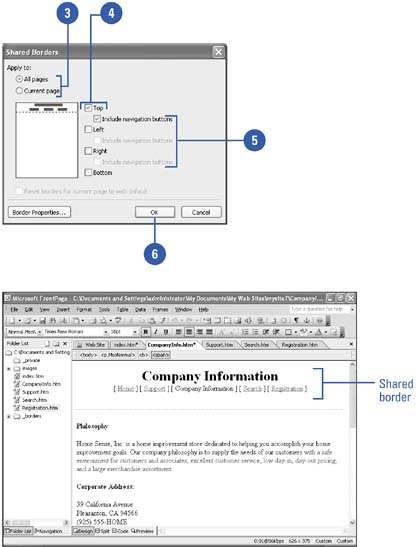
Change Shared Border Text
 | Open a Web page with the shared border. |
 | Click the existing text in the shared border to select it. |
 | Type the new text. |
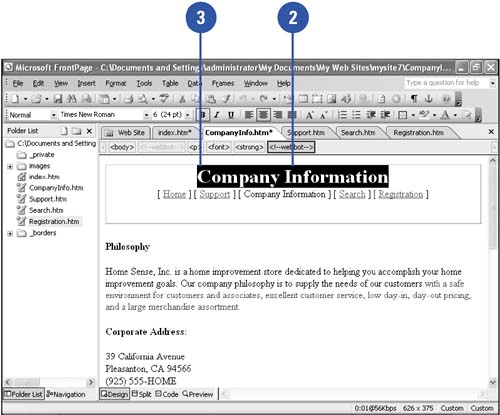
Modify a Web Component in a Shared Border
 | Open a Web page with the shared border. |
 | Double-click the Web component you want to change. |
 | Change the options you want. |
 | Click OK. |
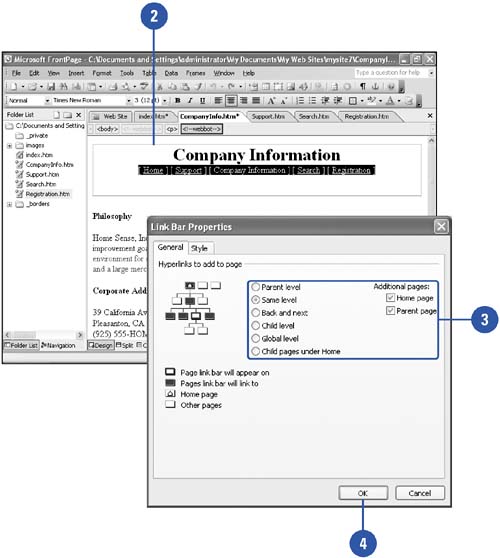
|
You can insert a Web component later.
Place the insertion point in the shared border, click the Insert menu, and then click Page Banner, Date And Time, or Web Component, respectively, to insert a page banner, the date and time, or a link bar. |
|