Working with Hyperlinks View
The Hyperlinks view offers a simplified presentation of the source and destination of internal and external hyperlinks that appear on a given page. These links are displayed in a flowchart fashion. Clicking the plus sign (+) box for any page displays that page's links. This provides a quick, easy method to expand or shrink the link view to display the entire link structure of the pages, or only those that link directly to the home page. Double-clicking a page automatically displays that page in Page view and moves it to the center of the hyperlink display when you revert to Hyperlinks view.
Display Hyperlinks View
 | Open the Web site in which you want to display hyperlinks. |
 | Click the Web Site tab. |
 | Click the Hyperlinks button at the bottom of the window. |
 | Click a plus sign (+) to display the entire link structure of a page. |
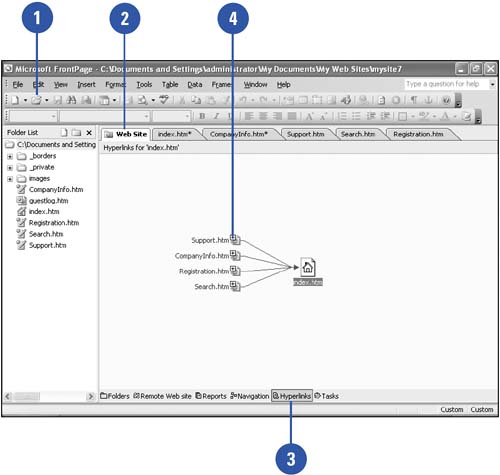
|
Links are displayed using a variety of buttons.
In Hyperlinks view, a page containing a globe button represents the presence of a link to the Web. A page featuring a picture button signifies a link to a visual element, and an envelope button indicates the hyperlink leads to a piece of e-mail. |
|