Exporting Web Content
When you export Web content, you save the information in a new format so that it can be opened in an entirely different program. You can export one or more files from FrontPage to a location outside your Web using the Export command or Copy and Paste commands. This process can be executed using the Folder List, Folders view, or Navigation view.
Export Web Content
 | Select the files or folders you want to export. |
 | Click the File menu' and then click Export. |
 | Click the Save In list arrow, and then select the folder location where you want to export the Web content. |
 | Click the Save As Type list arrow, and then click the file type you want. |
HTML (.htm, .html) GIF and JPEF (.gif, .jpg) Microsoft Office Files (.doc, .xls, .ppt)
 | Click Save. |
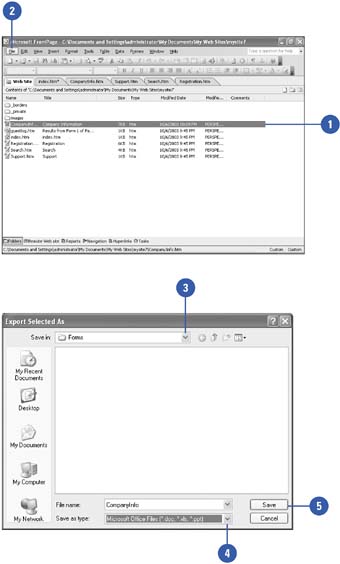
Export Web Content Using Copy and Paste
 | Select the information you want to copy. |
 | Click the Copy button on the Standard toolbar. |
 | Display the location in which you want to move the content. |
 | Click the area where you want to place the content. |
 Click the Paste button on the Standard toolbar. Click the Paste button on the Standard toolbar.
The source files or folders are copied into their new location.
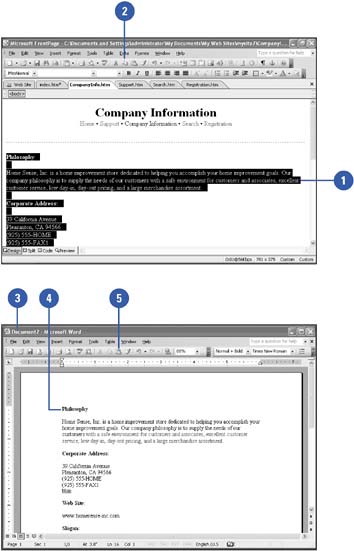
|