Creating a Page Template
Instead of using one of the built-in page templates that comes with FrontPage, you can create your own. There are two kinds of page templates: static and dynamic. A static template is a Web page you create and design, which is completely editable. After you save a static page template, you can access it in the My Templates tab of the Page Templates dialog box. A dynamic template is a Web page with editable areas like a static template, yet also contains non-editable areas with content that changes based on circumstances, such as actions taken by a user or the date.
Create a Static Template
 | Design and display the Web page you want to create into a static template. |
 | Click the File menu' and then click Save As. |
 | Type a name for the template. |
 Click the Save As Type list arrow, and then click FrontPage Template. Click the Save As Type list arrow, and then click FrontPage Template.
The folder location changes to the Pages folder, where FrontPage stores page templates.  | Click Save. |
 | Type the title you want for the template. |
 | Type a description for the template. |
 | Click OK. |
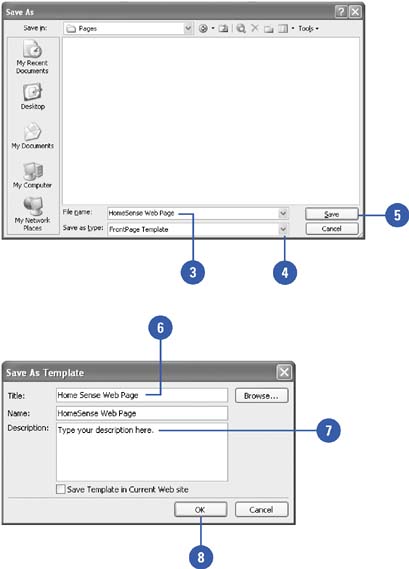
Create a Dynamic Template
 | Design and display the Web page you want to create into a dynamic template. Be sure to leave areas open to create editable regions. |
 | Click the File menu' and then click Save As. |
 | Type a name for the template. |
 Click the Save As Type list arrow, and then click Dynamic Web Template. Click the Save As Type list arrow, and then click Dynamic Web Template.
The folder location changes to the Pages folder, where FrontPage stores page templates.  | Click Save. |
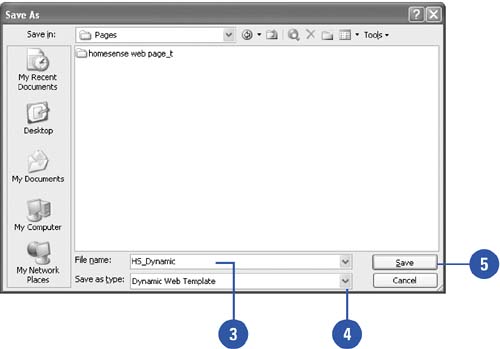
Create Editable Regions for a Dynamic Template
 | Display the Dynamic Web Template in Page view. |
 | Select the page area you want to vary from page to page. |
 | Click the Format menu' point to Dynamic Web Template, and then click Manage Editable Regions. |
 | Type a name for the area you selected. |
 | Click Add. |
 Click Close. Click Close.
You can repeat Steps 2 through 6 to designate other dynamic areas.
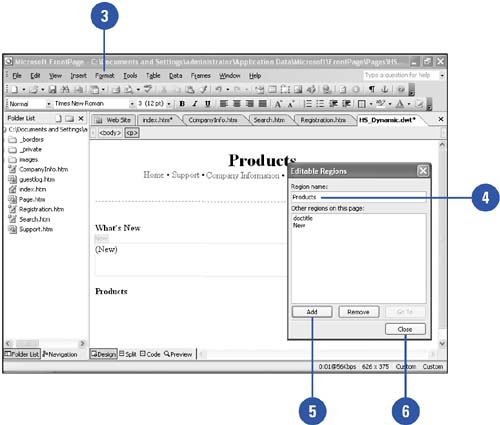
|