Saving a Web Site
After you finish working with a Web site, you need to save the material. When you add a new Web page or change an existing page in a Web site, the icon changes (adding a pencil) to make easier to identify the modified files. When you save a Web site, you save each Web page and any related, or embedded, files, such as graphics, included with the pages. You can use the Save All command on the File menu to quickly save all modified files. If graphics on a Web page need to be saved, the Save Embedded Files dialog box appears, asking you to select any options you want and save the files.
Save a Web Site
 | Click the File menu, and then click Save All. |
 | If necessary, specify which image files you want to save with the Web page or pages, and where to save them. |
Rename.
Rename the embedded file name.
Change Folder.
Change the embedded folder location.
Set Action.
Set option to save or not save an embedded file.
Picture File Type.
Change the graphic type and quality.
 | Click OK. |
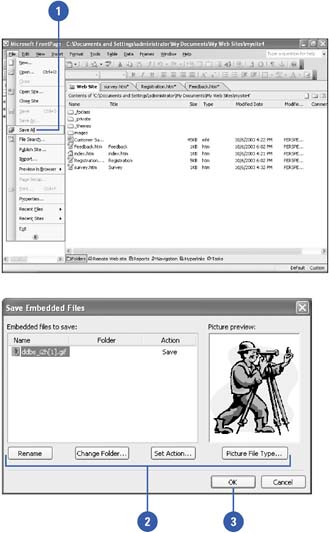
|