Checking Documents In and Out
If you are working in a workgroup, there is a chance that two people might start to work on the same file at the same time, which creates a conflict. Problems occur when one or the other saves the file overwriting changes the other one might be making. To avoid this problem, the Web site administrator can enable document check-in and check-out. This locks out other people from making changes and saves a copy for possible restoration. When a file is checked out to you, a green check mark appears in the Folder List. A gray padlock means the file is checked out to someone else.
Enable Document Check-In and Check-Out
 | Click the Tools menu, and then click Site Settings. |
 | Click the General tab. |
 | Select the Use Document Check-In And Check-Out check box. |
 | Click the option you want to check out files from a remote or local site. |
 | Select or clear the Prompt To Check Out File When Opening A Page check box. |
 | Click OK, and then click Yes to confirm the change. |
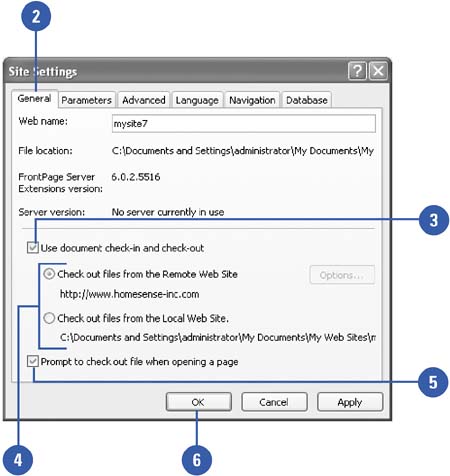
Set Document Check-In and Check-Out
 | Click the View menu, and then click Folder List, or display Folders view. |
 | Right-click the file you want to check-in or check-out, and then click Check-In or Check-Out. |
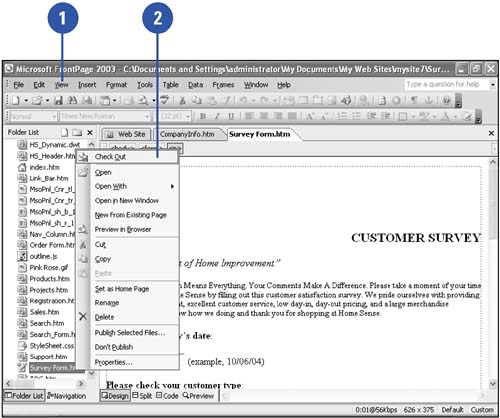
View the Check-Out Status Report
 | Open the Web site you want to view status, and then click the Reports button in Design view. |
 | Click the Reports button list arrow, point to Workflow, and then click Checkout Status. |
 | To sort choices in a report by the information in a column (Name, Title, Assign To, etc.), click the column heading. |
 | To filter a report by a specific column values, click the list arrow next to the column header, and then select a filter method. |
All.
Removes a filter already in place.
Custom.
Opens the Custom AutoFilter dialog box, where you can apply a filter using two conditions.
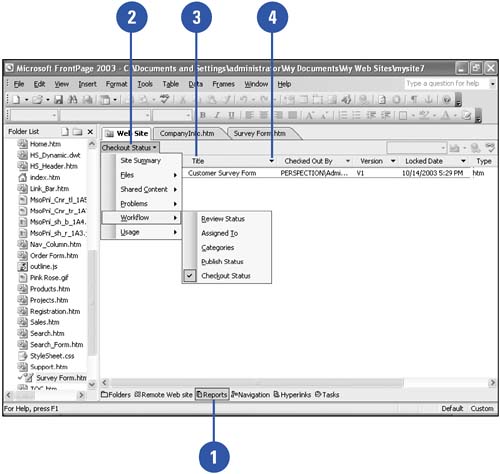
|