Adding Content to Frames
After you create a frames page using a template or insert an inline frame, you can add content to the frames. Each frame offers two option buttons: Set Initial Page or New Page. Using Set Initial Page, you can insert an existing page. Using New Page, you can create the contents of the frame from scratch.
Insert an Existing Page in a Frame
 | Click the View menu, click Page, and then open the frames page you want to add content. |
 | Click a frame to select it. |
 | Click Set Initial Page. |
 | Select a file or Web page to insert in a frame. |
 | Click OK. |
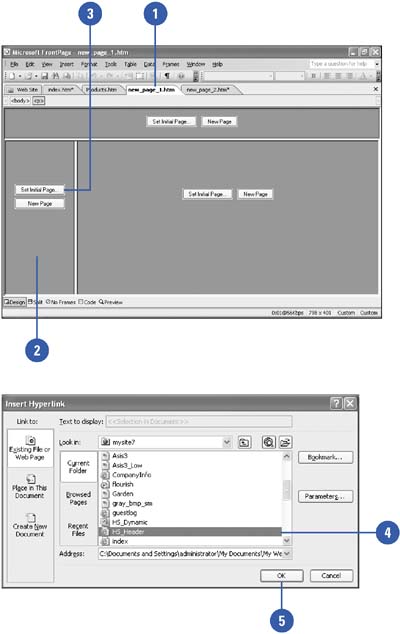
Insert a New Page in a Frame
 | Click the View menu, click Page, and then open the frames page you want to add content. |
 | Click a frame to select it. |
 | Click New Page. |
 | Enter and format content on the page like any other Web page. |
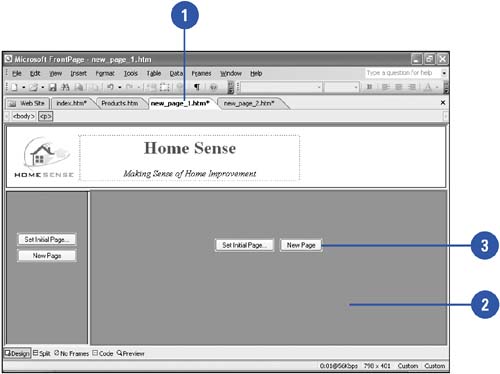
Resize a Frame
 | Click the View menu, click Page, and then open the frames page you want to modify. |
 | Position the pointer over the frame border you want to resize. |
 | Drag the frame border to a new location. |
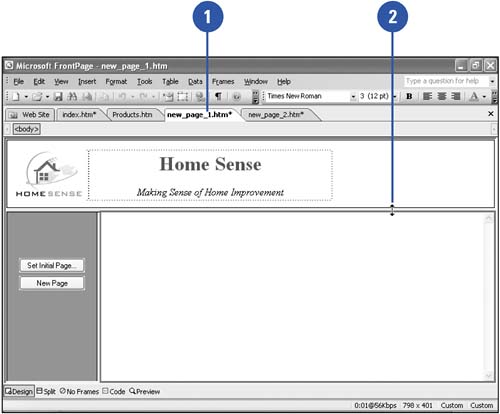
|