Using Rulers and Grid
You can use rulers and a visible layout grid in Design view. Turning on the visible grid makes it easier to create, modify, and align objects of all types. Within the Page Options dialog box, you can select from a variety of options, such as ruler and grid measurement units and the display grid spacing and line color. To align several objects to a grid, you first turn Snap To Grid on. Then you drag the objects to align them to the grid.
Show or Hide Rulers and Grid
 | Click the View menu, and then point to Ruler And Grid. |
 | Click Show Ruler or Show Grid. |
 | To have objects snap to grid, click the View menu, point to Ruler And Grid, and then click Snap To Grid. |
 | To hide or turn the options off, choose the commands again. |
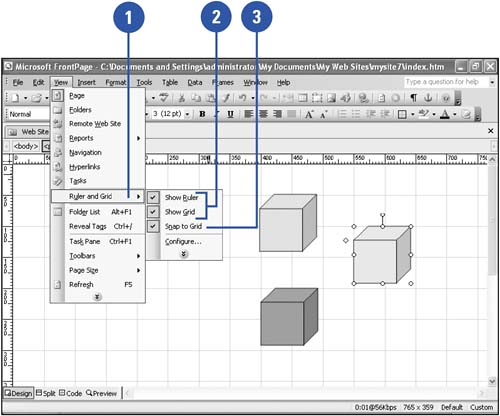
Set Rulers and Grid Options
 | Click the View menu, point to Ruler And Grid, and then click Configure. |
 | Click the Ruler And Grid Units list arrow, and then select a measurement. |
 | Select the spacing, line style, and line color for the display grid. |
 | Specify the spacing you want for the snapping grid. |
 | Click OK. |
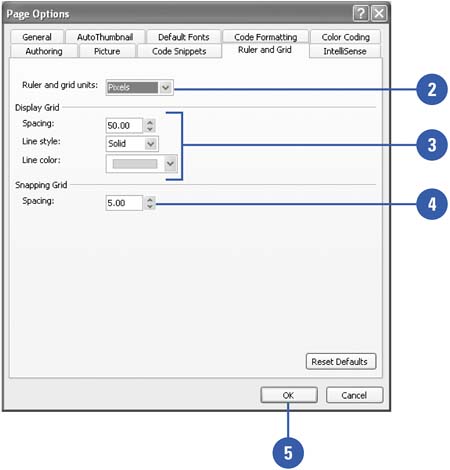
|