Changing Object Stacking Order
The placement order determines the object stacking order. The first graphic that you place is on the bottom, and the last object that you place is on top. You can change the order of this stack of objects by using Bring to Front, Send to Back, Bring Forward, and Send Backward commands on the Draw menu on the Drawing toolbar.
Change Object Stacking Order
 | Click the View menu, click Page, and then open the Web page you want to use. |
 | Select the object or objects you want to arrange. |
 | Click the Draw button on the Drawing toolbar, point to Order, and then click the option you want. |
Click Bring To Front or Bring Forward to move a drawing to the top of the stack or up one location in the stack. Click Send To Back or Send Backward to move a drawing to the bottom of the stack or back one location in the stack.
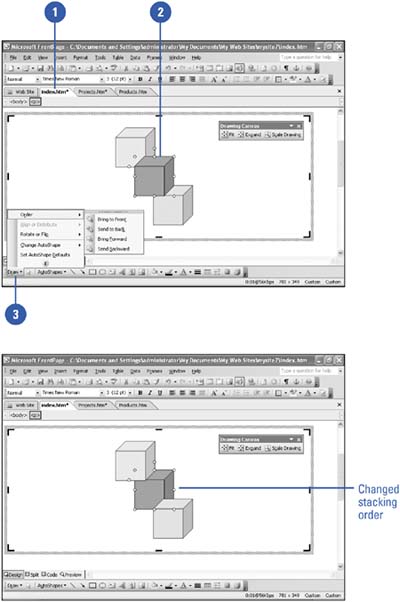
|
You can use a grid to help align objects.
When you drag an object, you can instruct FrontPage to snap the object you're dragging to another object or to an invisible grid on the page. Click Draw on the Drawing toolbar, point to Snap, and then click To Grid or To Shape. |
|