Understanding Graphics
Graphics can be used to provide visual interest, supplemental information, or even to support a theme. Whether it's the company logo on a business site or a special photo on your personal site, graphics brighten up a Web. Graphics can be used in a variety of ways in FrontPage. For example, you can use a graphic element as a background. There are company logos for business sites, banner graphics, special bullets, link bars with navigation buttons, and so forth. The most common formats for graphics are GIF (up to 256 colors) and JPEG (more than 256 colors). Both formats have specific strengths and weaknesses. With GIF format graphics, for example, you can designate one of your 256 or fewer colors as transparent, while JPEG is better suited to pictures containing thousands, or even millions of colors. You can also determine the level of file compression by resetting the graphic quality. The lower you set the quality, the higher the file compression and the smaller the file size.
There are several other graphic formats, including:
BMP (Bitmap Format, the native Microsoft Windows format supports graphics up to 24-bits) TIFF (Tagged Image File Format, a high-resolution, tag-based file format) TGA (Truevision Targa Graphics Adaptor, which supports 1-bit to 32-bit graphics and boasts several professional-level features) RAS (Raster format, lightly compressed, it supports graphics up to 36-bit) EPS (Encapsulated PostScript file format, it enables PostScript graphics files to be integrated into other documents) PNG (Portable Network Graphics, a GIF alternative that supports transparency for multiple colors) WMF (Microsoft Windows Metafile, which supports bitmapped vector and EPS data; for example, clip art from the Microsoft Clip Organizer is WMF).
When you save a graphic in a file format other than GIF or JPEG, FrontPage converts the file to GIF format if it has 256 colors or less, or to JPEG if it has more than 256 colors. You can change the default file type settings and the default file type conversion and paste setting by using the Pictures tab in the Page Options dialog box. To change graphic default settings, click the Tools menu, click Page Options, click Picture tab, specify the settings you want, and then click OK.
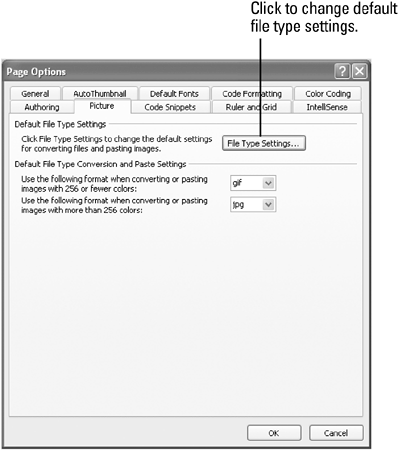
|