Rotating and Flipping Graphics
After you insert a graphic or create an object, you can change its orientation on the page by rotating or flipping it. Rotating a graphic keeps the original front to back positioning and rotates the graphic clockwise or counter-clockwise to achieve the desired affect, while flipping a graphic creates a mirror graphic of a graphic, oriented either horizontally or vertically. Rotating turns an object 90 degrees to the right or left; flipping turns an object 180 degrees horizontally or vertically.
Rotate and Flip Graphics
 | Click the View menu, click Page, and then open the Web page you want to use. |
 | Select the Picture, Clip Art, Autoshape, or WordArt you want to flip or rotate. |
 | If necessary, right-click any toolbar, and then click Picture to display the Picture toolbar. |
 | To rotate the graphic, click either the Rotate Right 90 button or the Rotate Left 90 button on the Pictures toolbar. |
 | To flip the graphic, click either the Flip Horizontal button or the Flip Vertical button on the Pictures toolbar. |
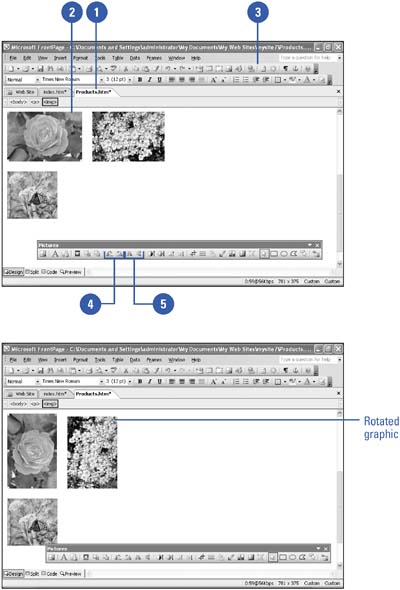
|