Moving and Copying Text
Text can be moved and copied in FrontPage just like in other word processing software. You can move or copy text within a Web page, between Web pages, or to another program. When you cut (for a move) or copy text or graphics, FrontPage places it on the Clipboard. To complete the copy or move, you paste the data stored on the Clipboard in another location. When you paste an item, a button, known as a smart tag, allows you to immediately adjust how information is pasted or how automatic changes occur. To copy or move text or graphics without using the Clipboard, you can use a technique called drag-and-drop. Drag-and-drop makes it easy to copy or move text or graphics short distances on your Web page.
Move or Copy Text Using Drag-and-Drop
 | Select the text you want to move or copy. |
 | To move the text from its current location, drag the selection to the new location, and then release the mouse button. |
 | To copy the text to a new location, hold down Ctrl and drag the selection to the new location, and then release the mouse button. |
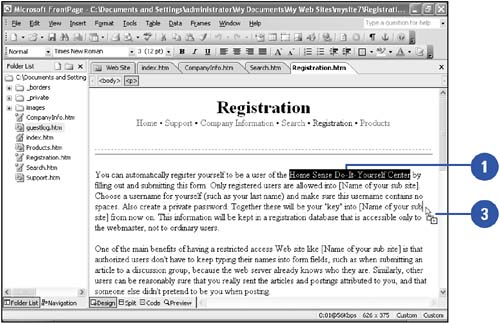
|
You can copy and paste between documents.
You can cut or copy text between pages and even between FrontPage and other Microsoft programs. Switch between programs on the system taskbar at the bottom of the screen. |
Move or Copy Text
 | Select the text you want to move or copy. |
 | To move the text from its current location, click the Cut button on the Standard toolbar. The text is removed from its current location and placed on the Clipboard. |
 | To copy the text to a new location, click the Copy button on the Standard toolbar. A copy of the text is placed on the Clipboard. |
 | Click to position the insertion point where you want to place the cut or copied text. |
 Click the Paste button on the Standard toolbar. Click the Paste button on the Standard toolbar.
The text is copied from the Clipboard to the new location, but also remains on the Clipboard for future placements.  | If necessary, click the Paste Options button, and then click an option to adjust the pasted information. |
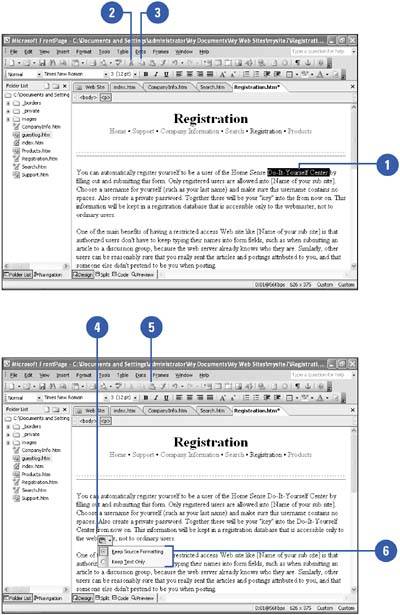
|