Opening an Existing Web Page
Opening a Web page is a simple procedure and can be accomplished using the Open button list arrow on the Standard toolbar. You can open a Web page from your local hard drive, a network drive, or a Web server using an Uniform Resource Locator (URL). If you can't recall a file's name or location, use the Search feature in the Open dialog box to locate the file, based on the information (or criteria) you can recall, such as its creation date, content, author, size, and so forth. By default, FrontPage opens the last Web site you worked on every time you open the program. If you open a new page while another site is still open, the new page opens in a new FrontPage window.
Open a Web Page in Page View
 | Click the View menu, and then click Page. |
 | Click the Open button list arrow on the Standard toolbar, and then click Open. |
 | Click an icon on the Places bar to open a frequently used folder. |
 | If necessary, click the Look In list arrow, and then select the folder location of the Web page you want to open. |
 | Select the page you want to open from the page list in the working folder, or type the URL of the page you want. |
 | If you can't find the file, you can use the Search command on the Tools menu. |
 | Click Open. |
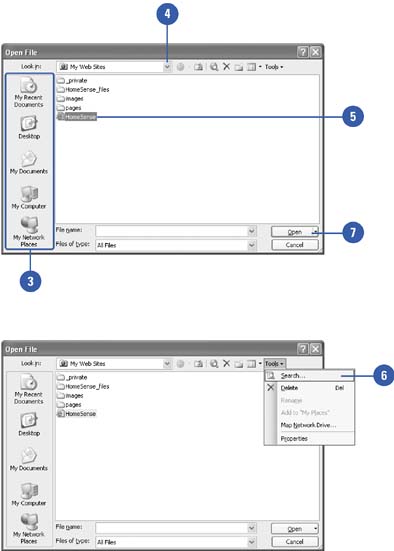
|
You can open a recently opened Web page.
If you've recently accessed a Web page, you can use the File menu to quickly open it again. Click the File menu, click Recent Files, and then click the file you want. |
|