Customizing a Toolbar
You can create your own toolbars to increase your efficiency. You might, for example, create a toolbar that contains formatting and other features that you use most often when you are performing a particular task, such as editing Web pages. This will give you a greater workspace, since you will not have to have all the various toolbars up at once. Using one toolbar will help you achieve this.
Create a Custom Toolbar
 | Click the Tools menu, and then click Customize. |
 | Click the Toolbars tab. |
 | Click New. |
 | Type a name for the new toolbar. |
 | Click OK. |
 | Add buttons to the new toolbar by dragging commands found on the Commands tab. |
 | Click Close. |
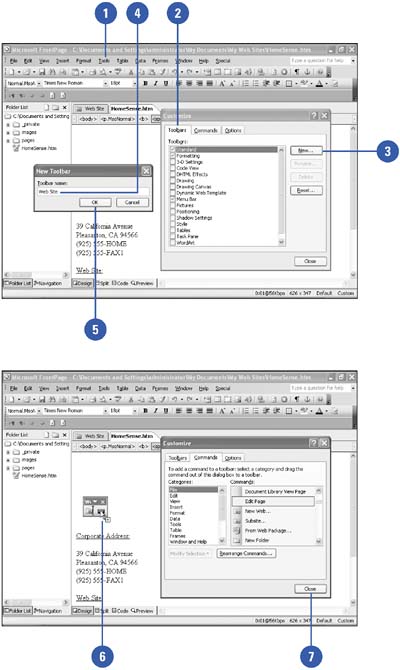
Delete a Custom Toolbar
 | Click the Tools menu, and then click Customize. |
 | Click the Toolbars tab. |
 | Click the toolbar name you want to delete. |
 | Click Delete. |
 | Click Close. |
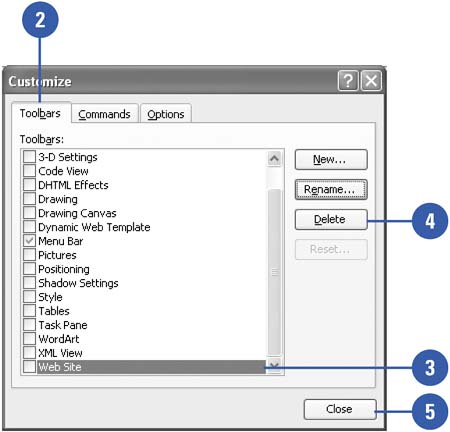
Rename a Custom Toolbar
 | Click the Tools menu, and then click Customize. |
 | Click the Toolbars tab. |
 | Click the toolbar name you want to rename. |
 | Click Rename. |
 | Type a name for the toolbar. |
 | Click OK. |
 | Click Close. |
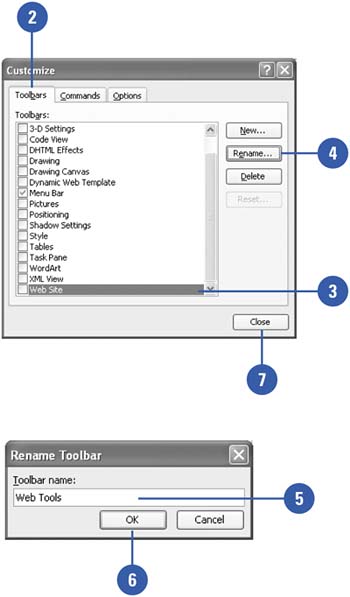
|