Adding and Removing Toolbar Buttons
Each toolbar initially appears in a default configuration, but many toolbars actually contain many more commands than are displayed. When monitors are set to low resolution, sometimes not all toolbar buttons are visible. You can modify FrontPage's toolbars so that they display only the buttons you want. For example, you can add buttons to a toolbar for commands you frequently use, or you can remove buttons from toolbars that have too many. You can also use the Add Or Remove command on the Toolbar Options menu to quickly show or hide buttons on a toolbar. If a button doesn't appear on the button list for a toolbar, you can add it. If you no longer need a button on the button list, you can remove it.
Show or Hide a Toolbar Button
 | Click the Toolbar Options list arrow on the toolbar. |
 | Point to Add Or Remove Buttons. |
 | Click to select or clear the check box next to the button you want to show or hide. |
 | Click outside the toolbar to deselect it. |
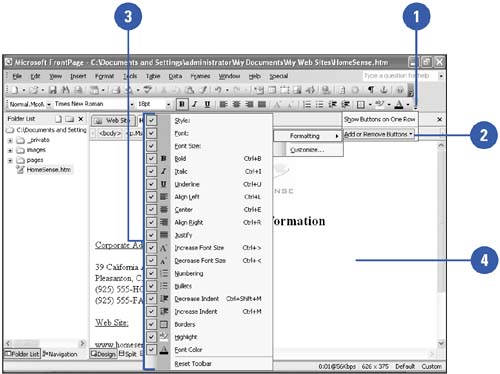
|
You can use the Customize dialog box to show and hide toolbars.
Click the Tools menu, click Customize, click the Toolbars tab, select or clear the check box next to the toolbar name you want to show or hide, and then click Close. |
Add or Remove a Toolbar Button
 | Click the Tools menu, and then click Customize. |
 | Click the Commands tab. |
 | Click the category containing the toolbar button you want to add. |
 | Drag a command from the Commands tab to the toolbar to add a button, or drag a button off a toolbar to a blank area to remove it. |
 | Click Close. |
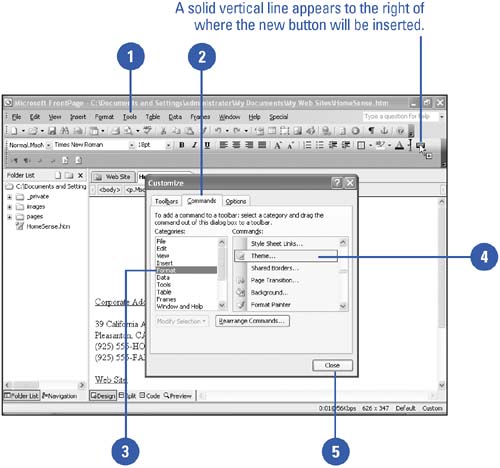
|
The Customize dialog box uses a special operating mode.
When you use the Customize dialog box, menus and toolbars don't act in the normal way. The special mode allows you to drag-and-drop items on menus and toolbars. |
|