Modifying a Macro
If a macro doesn't work exactly the way you want it to, you can fix the problem. FrontPage allows you to debug, or repair, an existing macro so that you can change only the actions that aren't working correctly. When beginning the process, FrontPage will step through each of the actions that you supplied when you created the macro. Look carefully for any mistakes, and then correct as necessary.
Debug a Macro Using Step Mode
 | Click the Tools menu, point to Macro, and then click Macros. |
 | Click the name of the macro you want to debug. |
 Click Step Into. Click Step Into.
The Microsoft Visual Basic window opens, where you can edit your macro.  | Click the Debug menu, and then click Step Into to proceed through each action. |
 | When you're done, click the File menu, and then click Close And Return to Microsoft Office FrontPage. |
 | Click OK to stop the debugger. |
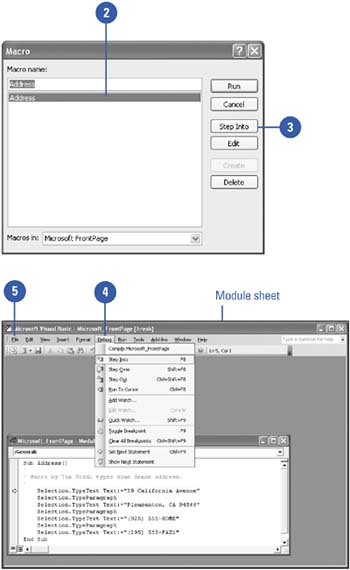
|