Updating a Web Site
Historically, a site that does not periodically update its material will not attract many repeat visitors. Housekeeping, therefore, is a crucial component of Web maintenance. You can opt to publish only those files that have been edited or altered in some way. FrontPage can compare the files in the working site on your local computer to the published files on the server, and determine if changes have been made on each file. If it detects a more recent version on your computer, that's what gets published. You can also choose which files you don't want to publish. For example, if a page is incomplete, not directly part of your Web site, or simply out-of-date, you can mark the file as Don't Publish. If you have multiple developers working on pages, the local and remote sites might become different. You can synchronize files from the remote site.
Update a Web Site
 | Open the Web site you want to update, and then modify the Web pages you want to update. |
 | Click the File menu' and then click Publish. An arrow appears next to files that need to be updated. |
 | Click the Remote Web Site Properties button, click the Publishing tab, click the Changed Pages Only option, and then click OK. |
 | To mark a file as don't publish, right-click the Web page you don't want to publish, and then click Don't Publish. A small stop sign icon appears next to the file. |
 | Click the publishing option you want to use. |
Local To Remote.
Copies changed files from the local to the remote site.
Remote To Local.
Copies changed files from the remote to the local site.
Synchronize.
Copies all remote files to local.
 | Click Publish Web Site. |
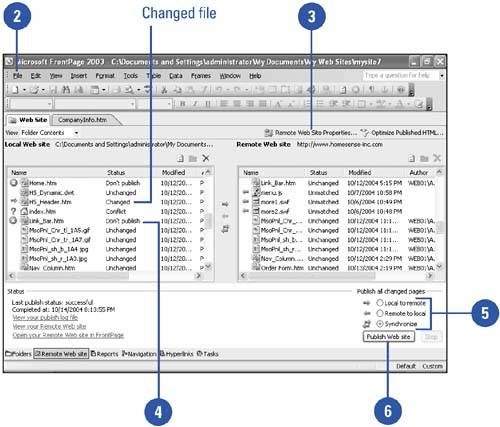
|