Viewing Reports for a Web Site
FrontPage provides a collection of reports to help you manage your Web site. You can view any of the reports using Reports view. For usage reports you can even chart the statistical information in the report. While you're viewing a report, you can sort information by category, filter information by category values, and edit individual entries.
View Reports for a Web Site
 | Click the View menu' and then click Reports. |
 | Point to a submenu to display a list of reports. |
 | Click a report. The report opens. |
 | To open other reports from within Reports view, click the list arrow at the left of the Reports View toolbar. |
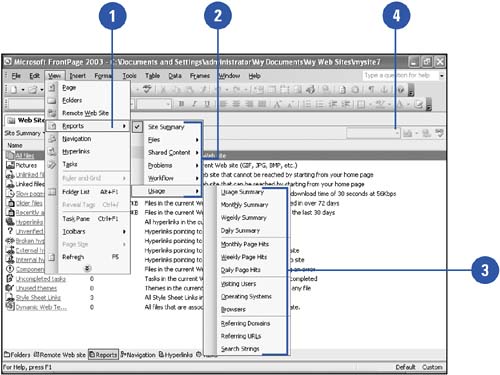
|
Charting Usage Data
FrontPage provides usage reports to help you manage your Web site, and to understand what areas of the site are most effective. To help you evaluate the report data, you can chart the statistical information. Click the View menu' click Reports, point to Usage, and then click a usage report. Click the Usage Chart button list arrow on the the Reports View toolbar, and then click a chart type. To change the interval for a usage report, click the Report Setting list arrow on the Reports View toolbar, and then click an interval. If usage data doesn't appear in Reports view, you need to turn on usage processing for FrontPage Extensions on the Web server. |
Work with Reports
 | Click the View menu' click Reports, point to a submenu to display a list of reports, and then click a report. |
 | To sort choices in a report by the information in a column (Name, Title, Assign To, etc.), click the column heading. |
 | To filter a report by a specific column values, click the list arrow next to the column header, and then select a filter method. |
All.
Removes a filter already in place.
Custom.
Opens the Custom AutoFilter dialog box, where you can apply a filter using two conditions.
 | To edit a field in a report, click the report line, click the field, and then edit the field or select an option from a list. |
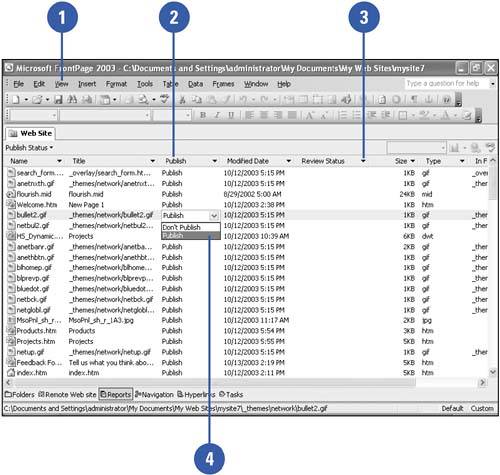
|
You can perform commands on the report files.
Right-click a report entry, and then click a command, such as Open, Copy Report, Remove Filters, Publish Selected Files, Don't Publish, and Properties. |
|