Inserting Check Boxes
Check boxes are provided to allow users multiple choices from a list or series of options. Check boxes are just what they sound like—a statement which you can either confirm, by checking the box, or decline by leaving the box blank.
Insert a Check Box
 | Click the View menu, click Page, and then open the Web page you want to use. |
 | Click in the form where you want to place the check box. |
 | Click the Insert menu' point to Form' and then click Check Box. |
 | Type the check box label next to the box. |
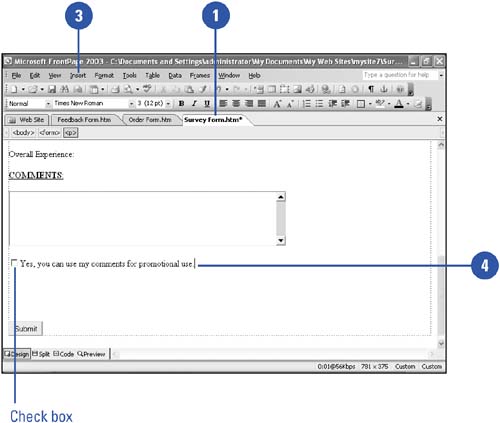
Change Check Box Properties
 | Click the View menu, click Page, and then open the Web page you want to use. |
 | Double-click the check box you want to change. |
 Enter a name that identifies the check box in the form results. Enter a name that identifies the check box in the form results.
The name is not displayed on the form.  Enter a value to associate with the check box. Enter a value to associate with the check box.
This value is returned with the form results and is displayed on the default confirmation page.  | Click the Checked option or the Not Checked option to set up the default state when a visitor opens the form. |
 | Click OK. |
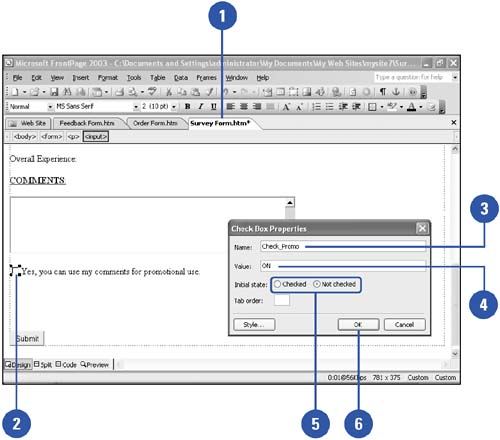
|