Inserting Drop-Down Boxes
The drop-down box allows visitors to choose one option from a scrollable list of choices. For example, you can create a list of all 50 states from which the visitor can choose one. The advantage of using a drop-down box is that the visitors are forced to select an option from the list, which prevents data input errors.
Insert a Drop-Down Box
 | Click the View menu, click Page, and then open the Web page you want to use. |
 | Click in the form where you want to place the drop-down box. |
 | Click the Insert menu' point to Form' and then click Drop-Down Box. |
 | Double-click the drop-down box. |
 | Type a name for the drop-down box. |
 | Click Add. |
 | Type the name of the list item you want to list. |
 | To have the item selected initially, click the Selected option. |
 | Click OK. |
 | Perform Steps 6 through 9 for each item you want to include in the list. |
 | Enter a height for the drop-down box. |
 | Click the Yes or No option to allow multiple selections. |
 | Click OK. |
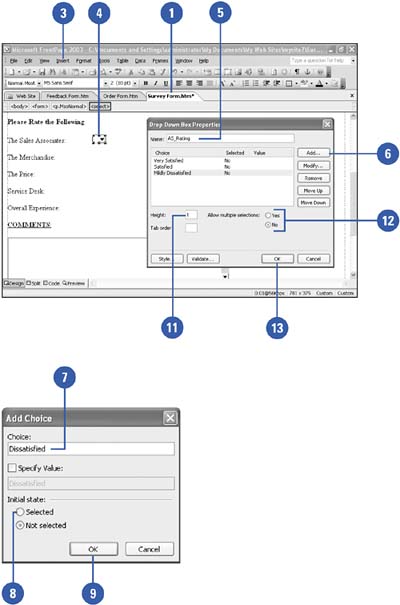
|