Adding File Uploads
If you need to receive files from co-workers or visitors to your Web site, you can add a File Upload field to your form. When you add the File Upload field to a form, a text box and push button entitled Browse appear on the page. Visitors can use the text box to enter a path and file name or the Browse button to select a file to upload to your Web site. The file is transferred when you submit the form. If there is a problem, visitors can reset the form, and then try again.
Add a File Upload Field
 | Click the View menu, click Page, and then open the Web page you want to use. |
 | Click in the form where you want to place the file upload field. |
 | Click the Insert menu' point to Form' and then click File Upload. |
 | Select the file upload destination folder for the current form. |
 | Click OK. |
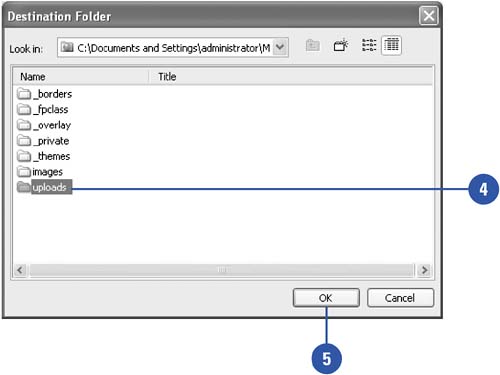
Change File Upload Properties
 | Click the View menu, click Page, and then open the Web page you want to use. |
 | Double-click the file upload field. |
 | Type an internal name for the field. |
 | Specify the width of the field. |
 | Click OK. |
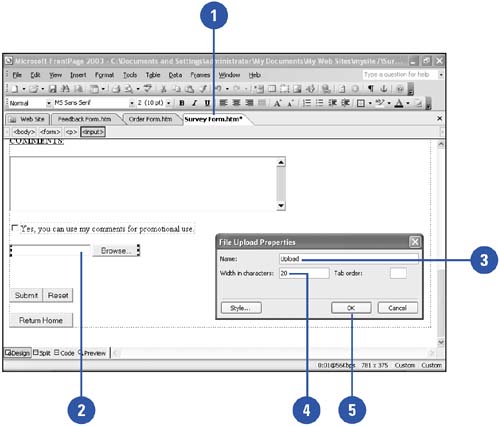
|