Using Site Parameters and Substitution
Site parameters are commonly used references in several places in a Web site that periodically change. For example, if you use a list of names, such as company employees, on your Web site that change from time to time, you can create site parameters for each name. When a name changes, you only need to change it in one place. After you create a site parameter, you can use the Substitution component to insert the parameter in a page.
Create a Site Parameter
 | Click the View menu, click Page, and then open the Web page you want to use. |
 | Click the Tools menu, and then click Site Settings. |
 | Click the Parameters tab. |
 | Click Add. |
 | Type a parameter name. |
 | Type a value for the parameter. |
 | Click OK. |
 | Click OK. |
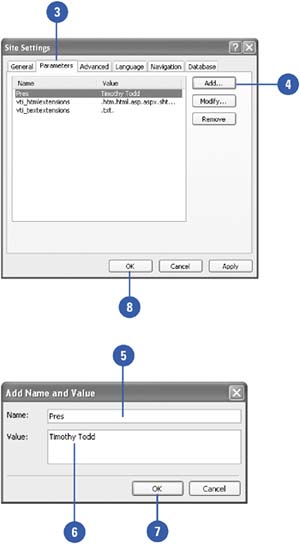
Insert a Substitution
 | Click the View menu, click Page, and then open the Web page you want to use. |
 | Click where you want to insert a substitution. |
 | Click the Web Component button on the Standard toolbar. |
 | Click Included Content. |
 | Click Substitution. |
 | Click Finish. |
 | Click the Substitution With list arrow, and then click a site parameter. |
 | Click OK. |
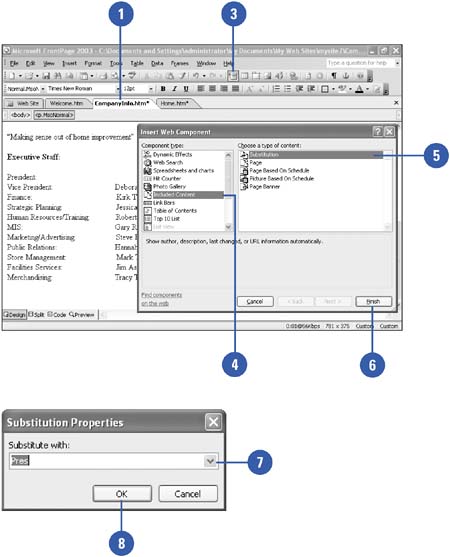
|