Creating Discussion Groups
As webmaster, it's your assignment to provide a forum for those visitors who want to discuss subjects related to your Web site. You will want to add hyperlinks that take readers to related materials on certain subjects; provide a search engine so visitors can locate the subjects they have interest in; and some form of a message board so that visitors can post their thoughts. You can set up the possibility of creating a discussion group based on your Web site. Be aware that some of this material might not be supported by all browsers.
Create a Discussion Group
 | Click the New button list arrow on the Standard toolbar, and then click Web Site. |
 | Click the Discussion Web Site Wizard icon. |
 | To add this template to your Web Site, select the Add To Current Web Site check box. |
 | Click OK. |
 | Read the opening comments, and then click Next. |
 | Select the check boxes with the main features you want in your discussion, and then click Next. |
 | Enter a name that will appear on the Web site for the discussion forum, name the folder that will contain the discussion, and then click Next. |
 | Click the input fields option you want that the user must complete to post to the forum (for most non-commercial Web sites, the Subject, Comments option works best), and then click Next. |
 | Click the Yes or No option to determine whether this will be an open forum to all users, or a closed forum where users must input a password to participate, and then click Next. |
 | Click the option to determine whether posts should be sorted from most current to oldest, or oldest to most current from top to bottom on the page, and then click Next |
 | Click the option to determine whether you want the Table of Contents for the discussion forum to be the home page of the Web (this would only be appropriate if the discussion was the central focus of the Web site), and then click Next. |
 | Click the option to determine whether you want the Search Form to report for matching document. |
 If available and you want to use a theme, select a theme, otherwise, click Next. If available and you want to use a theme, select a theme, otherwise, click Next.
To select a theme to the discussion Web, click Choose Web Theme. Select the themes and properties that you want to use, and then click OK.  | Click the option to determine whether or not to apply frames to the discussion Web, and then click Next. |
 | When you're done, click Finish. |
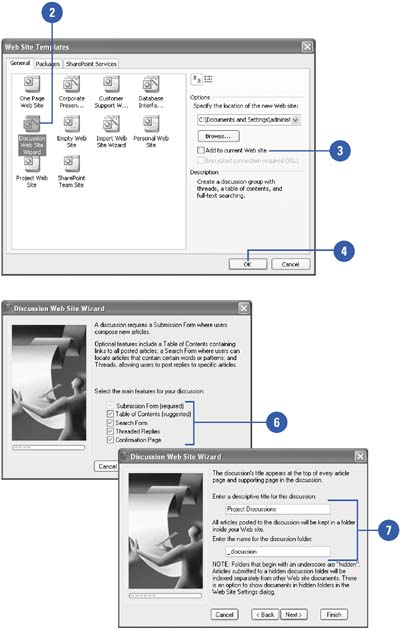

|