Inserting Navigation Bars
The larger the Web site, the more important it is that visitors be able to navigate easily through your Web site. One of the most effective tools in that area is the Navigation Bar, a FrontPage component that can be positioned in the shared border area of your Web pages. A Navigation Bar is actually a collection of hyperlinks used to guide visitors through a Web site. The hyperlinks usually lead to primary pages, such as a contact page or the site's home page. Link bars can be placed on every page of your Web site, so visitors can always navigate easily without getting lost in a maze of pages. These bars can also have buttons and text hyperlinks. You can create buttons, much as you can create hit counters, or you can set up your Web's navigation system and have FrontPage automatically generate the link bars for you.
Create a Link Bar
 | Click the View menu, click Page, and then open the Web page you want to use. |
 | Click where you want to place the link bar. |
 | Click the Insert menu' and then click Navigation. |
 | Click Bar With Custom Links. |
 | Click Next. |
 | Select the link bar style you want to use, and then click Next. |
 | Select the orientation for the link bar. |
 | Click Finish. |
 | Enter a name for your new link bar, and then click OK. |
 | Click Add Link. |
 | Browse to locate the page you want to add, select it, and then click OK. |
 Click OK. Click OK.
The page appears with + Add Link as a placeholder, which you can click to add a link.
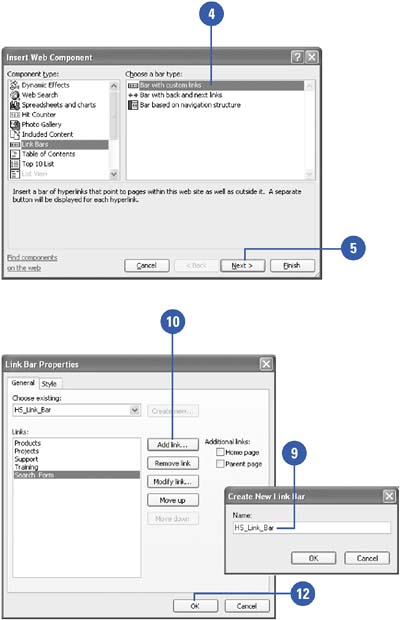
Change Link Bar Properties
 | Click the View menu, click Page, and then open the Web page you want to use. |
 Right-click the link bar, and then click Link Bar Properties. Right-click the link bar, and then click Link Bar Properties.
The Link Bar Properties dialog box opens, displaying the General tab.  | Select the options you want. |
To add a link, click Add Link, select the new link, and then click OK. To remove a link, select the link you want to delete, and then click Remove Link. To change a link, click Modify Link, make your changes, and then click OK.
 | Click the Style tab, and then change the settings you want for the link bar. |
 | Click OK. |
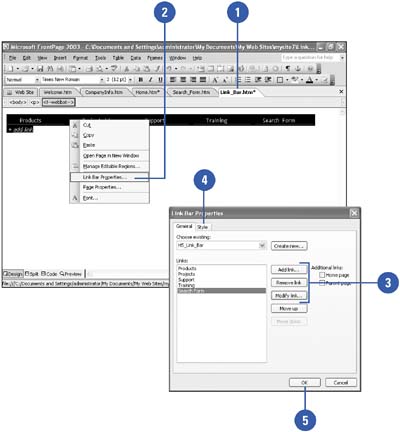
|
Understanding the Types of Link Bars
Custom Link Bar.
Import any Web pages from your Web site or external sites. This type of link bar can be set up on a custom basis, and you're free to add or remove pages at any point.
Link Bar With Back And Next Links.
Uses your navigation system to track the last page that a visitor has read as well as the next page in the Web site.
Link Bar Based On Your Site's Navigation Structure.
Uses the Navigation view structure to determine which hyperlinks to include on its bar and what to call them. |
|