Creating a Frames Page Using a Template
When you first work with borders you should use a frames page template, because templates are pre-configured so that you can easily move between frames. The Page Templates dialog box comes with a set of built-in templates—Banner and contents, Contents, Header, Footer, and Footnotes—from which you can create a frames page. With a template, you decide what occupies the initial page (the page that is visible in each frame when you first visit a frames page), which can either be a new page or one you've previously created.
Create Frames Pages
 | Click the View menu, and then click Page. |
 | Click the New button list arrow, and then click Page. |
 | Click the Frames Pages tab. |
 | Click the frames page template you want to use. |
 Click OK. Click OK.
The page opens in template form.
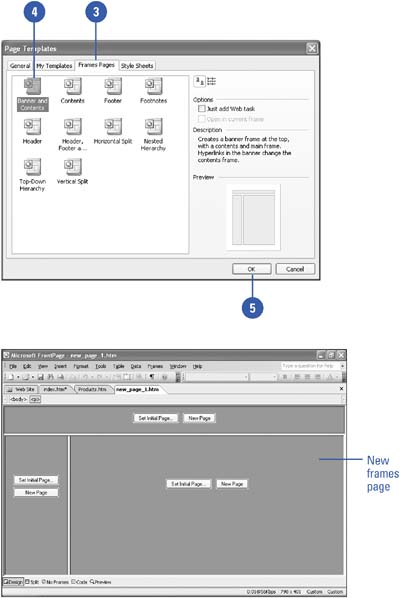
|