Inserting AutoShapes from the Clip Gallery
In addition to drawing AutoShapes, you can insert AutoShapes, such as computers and furniture, from the Clip Art task pane. These AutoShapes are called clips just like clip art. The Clip Art task pane gives you a miniature of each clip. You can click the clip you want to insert onto your page or click the clip list arrow to select other options, such as previewing the clip or searching for similar clips.
Insert an AutoShape from the Clip Gallery
 | Click the View menu, click Page, and then open the Web page you want to use. |
 | Click the AutoShapes button on the Drawing toolbar, and then click More AutoShapes. |
 | If necessary, use the scroll arrows to display more AutoShapes. |
 | Click the shape you want to insert on your page. |
 | Drag a handle to resize the shape on your page. |
 | When you're done, click the Close button on the task pane. |
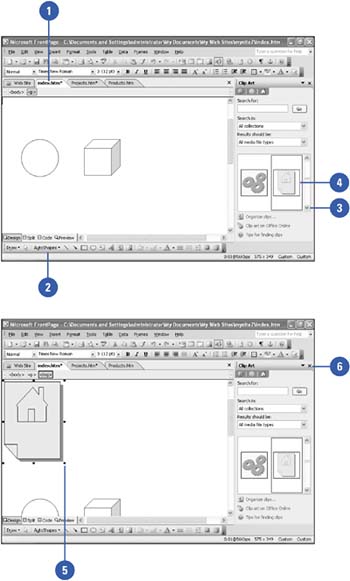
|