Drawing AutoShapes
You can choose from many different AutoShapes on the Drawing toolbar, ranging from hearts to lightening bolts. The two most common AutoShapes, the oval and the rectangle, are available directly on the Drawing toolbar. The rest of the AutoShapes are organized into categories that you can view and select from the AutoShapes menu. Once you have placed an AutoShape on a page, you can resize it using its sizing handles (small white circles that appear along the edge of an object). Many AutoShapes have an adjustment handle, a small yellow diamond located near a sizing handle, which you can drag to alter the shape of the AutoShape.
Draw an Oval or Rectangle
 | Click the View menu, click Page, and then open the Web page you want to use. |
 | Click the Oval button or the Rectangle button on the Drawing toolbar. |
 | Drag the pointer across the page where you want to place the oval or rectangle. |
 | Release the mouse button when the object is the shape you want. |
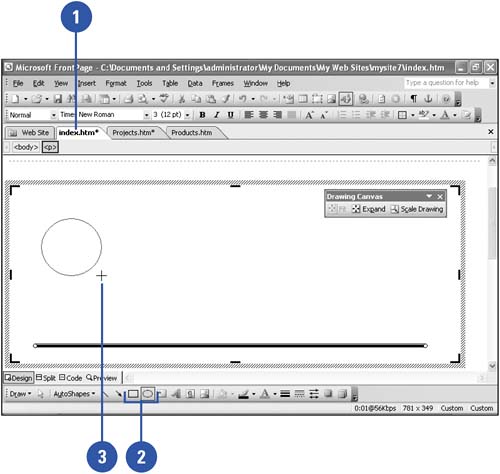
|
You can draw a circle or square.
Click the Oval button or the Rectangle button on the Drawing toolbar, and then press and hold Shift as you drag the shape. |
Draw an AutoShape
 | Click the View menu, click Page, and then open the Web page you want to use. |
 | Click AutoShapes on the Drawing toolbar, and then point to the AutoShape category you want to use. |
 | Click the symbol you want. |
 | Drag the cursor across the page until the drawing object is the shape and size that you want. |
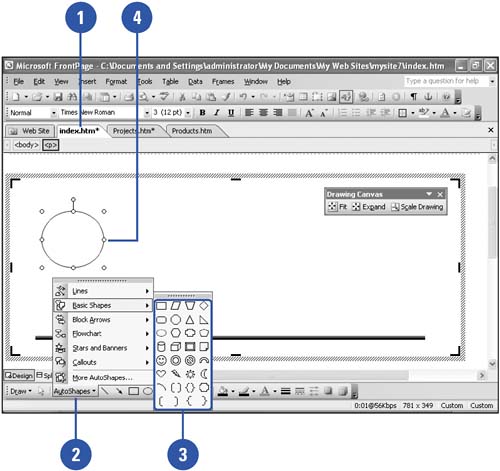
Resize or Adjust an AutoShape
 | Click the View menu, click Page, and then open the Web page you want to use. |
 | Click the AutoShape you want to adjust. |
 | Drag a white circle handle to resize the AutoShape or the yellow diamond handle to adjust the form of the AutoShape. |
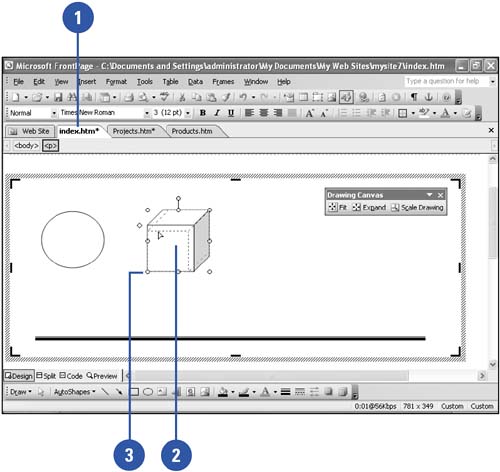
|
You can replace one AutoShape with another and retain its settings.
Click the AutoShape you want to replace, click Draw on the Drawing toolbar, point to Change AutoShape, and then select the new AutoShape. |
|