Creating a Drawing Canvas
If you intend to create a complex drawing composed of several objects, you can create a drawing area, known as a canvas, in which you can place your drawings. The canvas sets aside a separate area of the page for drawing, which you can resize just like any other object. There is a distinct advantage to using a drawing canvas. If a browser doesn't support VML, FrontPage can create one GIF file for the drawing canvas instead of individual GIF files for each object, which reduces file management and download time.
Create a Drawing Canvas
 | Click the View menu, click Page, and then open the Web page you want to use. |
 | Click where you want to insert the drawing canvas. |
 | Click the Insert menu, point to Picture, and then click New Drawing. |
 | To resize the canvas, drag a black cropping handle. |
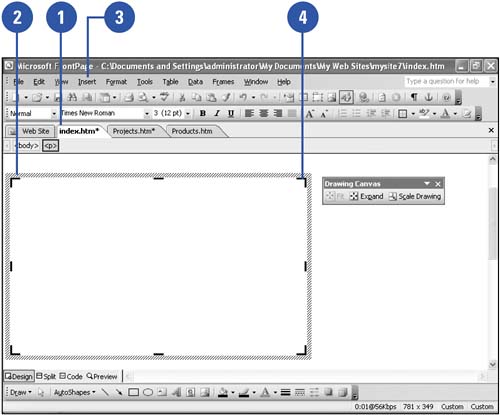
|
Drawing Objects
Drawing objects can be classified into three categories: lines, AutoShapes, and freeforms. Lines connect two points, AutoShapes are preset objects, such as stars, circles, or block arrows, and if you want to construct a new shape, you can draw a freeform shape.
Once you have created a drawing object, you can manipulate it in many ways, such as rotating it, coloring it, or changing its style. FrontPage also provides formatting commands that afford you precise control over your drawing object's appearance. |
|