Creating Thumbnails
Instead of waiting for a large picture to download, you can use a small preview picture, known as a thumbnail, which downloads much faster. It's common practice to display a small preview picture and give the visitor the choice of whether to view the larger version. FrontPage makes it easy to create a thumbnail using the AutoThumbnail feature. The command removes the large graphic, creates the thumbnail in its place, and then sets up a hyperlink from the thumbnail to the large graphic.
Create a Thumbnail
 | Click the View menu, click Page, and then open the Web page on which you want to create a thumbnail. |
 | Select the graphic image you want to use. |
 | Click the Tools menu, and then click Auto Thumbnail. |
 | If necessary, drag a handle to resize the thumbnail. |
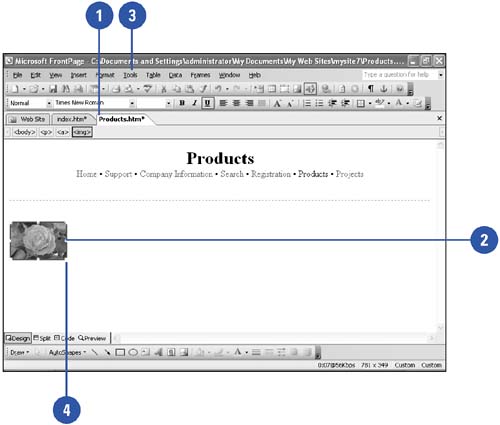
Set AutoThumbnail Properties
 | Click the Tools menu, and then click Page Options. |
 | Click the AutoThumbnail tab. |
 | Select the general and usage options you want. Some of the common options include: |
Set.
Controls the size of the thumbnail picture. You can choose to make all the thumbnail pictures the same width, height, shortest side, or longest side.
Pixels.
Specifies the fixed size applied to the edge.
Border Thickness.
Create borders around each thumbnail picture.
Beveled Edge.
Creates beveled edges for each thumbnail picture.
 | Click OK. |
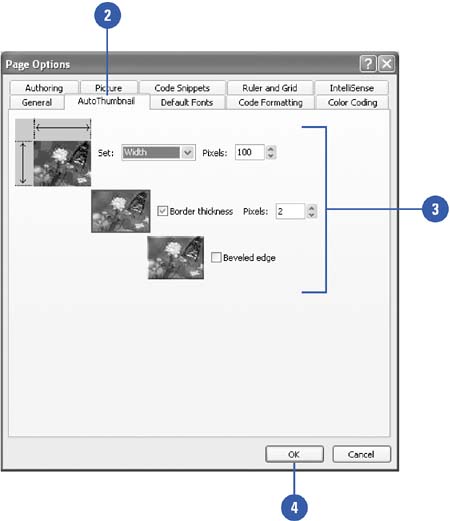
|
You can resize a thumbnail that is part of a photo gallery.
Click the View menu, click Page, click the Insert menu' and then click Web Component. Double-click Photo Gallery, and then click the thumbnail you want to resize. Under Thumbnail Size, designate the new height and width in terms of pixels. |
|