Changing Background Colors
If you'd like to add some interest to your pages, you can add background colors. When selecting background colors, some creative judgment is required. For example, if you choose a dark color for your background, make sure you use a light color for your text (the most commonly used is white) to generate the appropriate contrast required for easy reading.
Change the Background Color
 | Click the View menu, click Page, and then open the Web page you want to use. |
 | Right-click the page to which you want to change a background color, and then click Page Properties. |
 | Click the Formatting tab. |
 | Click the Background list arrow. |
 | Click the color you want on the color palette. |
 | Click OK. |
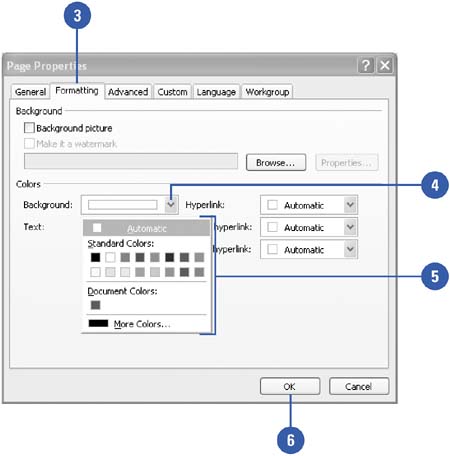
|
You cannot place a background color on a page that is part of a theme.
If you're working in a theme, the Background tab will not be available on the Page Properties dialog box. If you want to use a background color, click the Custom tab, select the theme listed under User Variables, and then click Remove. When you reopen the Page Properties dialog box, the Background tab is now available. |
|