Inserting Flash Movies
Macromedia Flash movies are vector-based animations and media that you can scale, rotate, and modify without losing any degree of sharpness or quality. Flash movies are especially suited for playback over the Web because they have a small file size, which loads and plays quickly. You can insert Flash movies into your Web page.
Insert a Flash Movie
 | Click the View menu, click Page, and then open the Web page you want to use. |
 | Position the insertion point at the location where you want to insert your Flash movie. |
 | Click the Insert menu' point to Picture' and then click Movie In Flash Format. |
 | Click the Look In list arrow, and then select the folder location containing the Flash movie you want to use. |
 | Select the Flash file. |
 | Click Insert. |
 | Click the Preview button to view the Flash movie. |
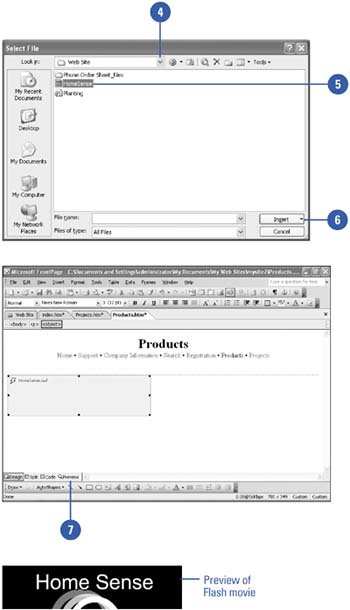
|
You can use other methods to insert a flash movie.
You can drag a flash movie file from Windows Explorer to your page (default settings applied to movie), or use the Web Component command on the Insert menu. |
Change Flash Format Properties
 | Click the View menu, click Page, and then open the Web page you want to use. |
 | Double-click the Flash movie. |
 | If necessary, click the Appearance tab. |
 | Select the appearance options you want. Some of the common options include: |
Quality.
The best quality reduces the speed, while low quality plays faster.
Scale.
Specifies display characteristics in the viewing area.
Background Color.
Specifies background color or transparent.
Alignment.
Specifies position in the browser window.
Layout Settings.
Specifies the alignment, border thickness, horizontal spacing, and vertical spacing.
Size Settings.
Specifies the size of the movie.
 | To specify URL locations, playback options, and network locations, click the General tab, and then make the changes you want. |
 | Click OK. |
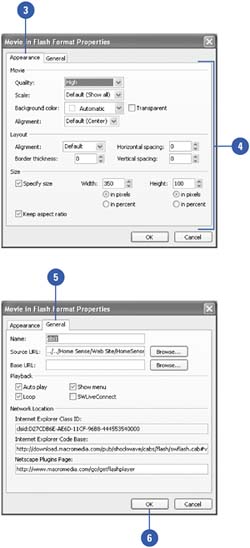
|