Inserting a Graphic from a Scanner or Camera
If you have a scanner or digital camera connected to your computer, you can scan or download a picture into a Web page and you have the choice of storing it in the Clip Organizer. You can use a digital still or video camera, or a live Web camera. For a video or Web camera, you can capture an image and use it in a Web page. When you scan an image, you can use default or custom settings to scan and insert the image. Check the instructions that come with your digital camera or scanner to make sure it is set up correctly and is compatible with FrontPage.
Insert a Graphic from a Scanner or Camera
 | Click the View menu, click Page, and then open the Web page you want to use. |
 | Click to place the insertion point where you want to insert the graphic. |
 | Click the Insert menu, point to Picture, and then click From Scanner Or Camera. |
 | Click the Device list arrow, and then select the device connected to your computer. |
 | Select the resolution (the visual quality of the image). |
 | Select or clear the Add Pictures To Clip Organizer check box. |
 | To use default settings, click Insert. |
 | To specify your own settings to scan a picture or capture and select a camera image, click Custom Insert, and then follow the device instructions. |
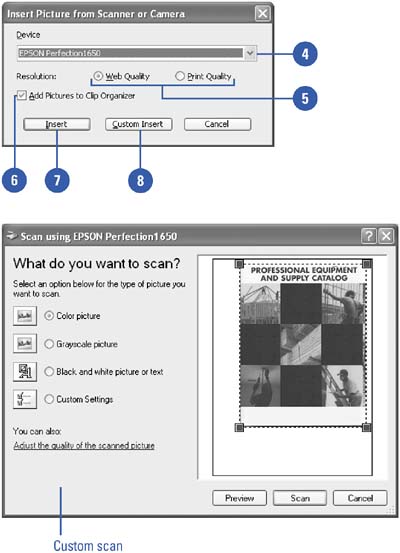
|