Inserting Graphics
FrontPage makes it possible for you to insert graphics, pictures, scanned photographs, or artwork you scanned or created in a drawing program. You can use the Insert menu to insert files or you can drag and drop files from the Folder List. All files associated with a Web site are stored on your computer (typically in the My Webs folder within the My Documents folder). When you open your Web site, the files and folders in the Web site folder appear in the Folders List. You can use Windows Explorer to copy or move files into the Web site folder and then drag files onto your Web pages from the Folder List.
Insert Graphics from a File
 | Click the View menu, click Page, and then open the Web page you want to use. |
 | Position the insertion point where you want to insert a graphic. |
 | Click the Insert menu' point to Picture' and then click From File. |
 | Click the Look In list arrow, and then select the folder location of the file you want to insert. |
 | Click the file(s) you want to insert. |
 | Click Insert. |
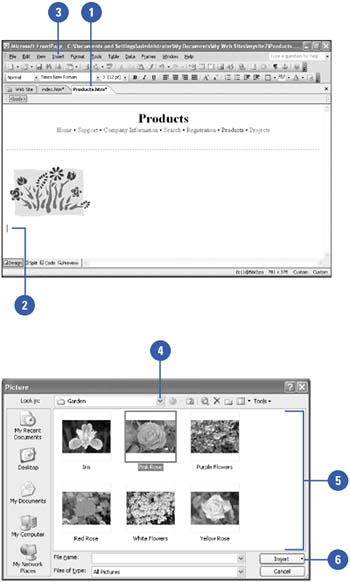
|
You can display thumbnail images in the Picture dialog box.
In the Picture dialog box, click the View button list arrow, and then click Thumbnails. |
Insert Graphics from the Folder List
 | Use Windows Explorer to copy or move the graphic files you want to use into the Web site folder. |
 | Open the Web site in which you want to insert graphics. |
 | Click the View menu, and then click Folder List. |
 | Click the View menu, click Page, and then display the Web page you want to use. |
 | If necessary, double-click the folder with the graphics you want to use. |
 | Drag a graphic file to a location on the Web page. |
 | When you're done, click the Close button on the Folder list. |
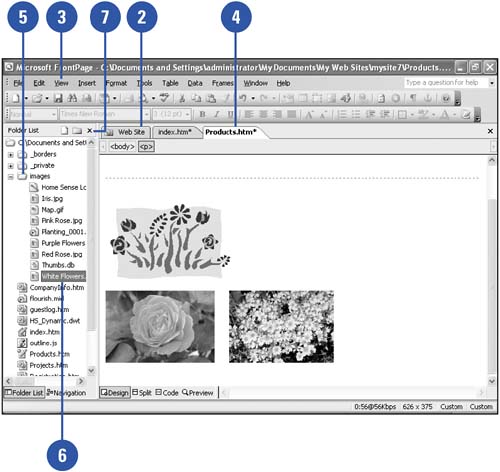
|
Tracing Graphics
If you have a scanned image of a Web page layout or an existing document that you want to use on a Web page, you can use Trace Image to make it easier for you to re-create. Trace Image sets a copy of the image as a background picture in Design view. Open the Web page in which you want to trace an image, click the View menu, point to Trace Image, click Configure, click Browse and locate the image you want to use, set the x and y (distance from the left (x) and top (y) edge of Design view to the left and top edge of the tracing image), set the Opacity, and then click OK. After you specify a tracing image, you can use Show Image on the Trace Image submenu to display and hide the image. |
|