Accessing Clips on the Web
If you can't find the image that you want in the Clip Organizer, you can search for additional images in Clip Art On Office Online, a clip gallery that Microsoft maintains on its Web site. To access Clip Art On Office Online, you can click the link at the bottom of the Clip Art task pane or click the Clips Online button on the Clip Organizer toolbar. This launches your Web browser and navigates you directly to the Office Online Web site, where you can access thousands of free clip art images.
Open Clips Online
 | Click the Insert menu, point to Picture, and then click Clip Art. |
 | Click Clip Art On Office Online on the task pane. |
 Establish a connection to the Internet. Establish a connection to the Internet.
Your Web browser displays the Microsoft Office Online Clip Art And Media Home Web page.
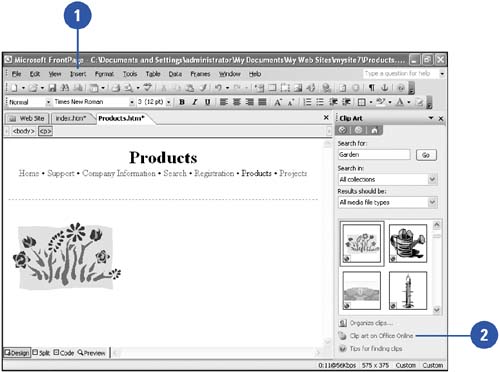
View Clips in a Category
 | Click Clip Art On Office Online on the task pane to open the Microsoft Office Online Clip Art And Media Home Web page. |
 | If necessary, click the Accept button on the Clips Online Web page. |
 | Scroll down to the Browse Clip Art And Media section, and then click the name of the category you want. |
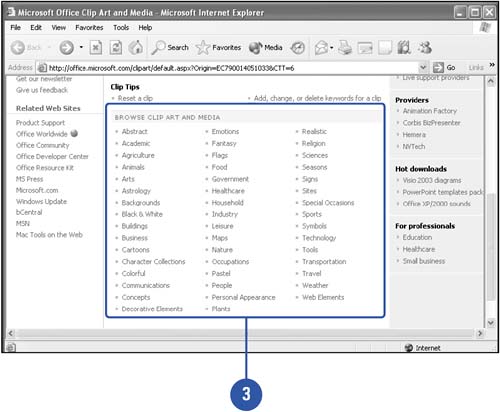
Search for a Clip
 | Click the Search list arrow on the Office Online Web page, and then select the media type you want: Clip Art, Photos, Animations, or Sounds. |
 | Click the Search For box. |
 | Type a keyword. |
 | Click the green Click To Search arrow. |
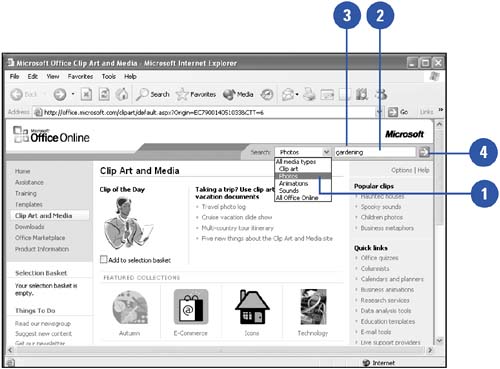
Download a Clip
 Once you have displayed a list of clips on the Office Online Web page, select the check box below a clip to add it to your selection basket. Once you have displayed a list of clips on the Office Online Web page, select the check box below a clip to add it to your selection basket.
You can select as many as you want. Clear the check box to deselect a clip.  | Click Download 1 Item (will vary depending on the number of items you are downloading), review the Terms of Use, and then click Accept. |
 | If a security virus warning dialog box appears, click Yes, and then click Continue. |
 Click Download Now, and then click Open. Click Download Now, and then click Open.
The clip is stored on your hard disk and shown in your Clip Organizer where you can categorize it.
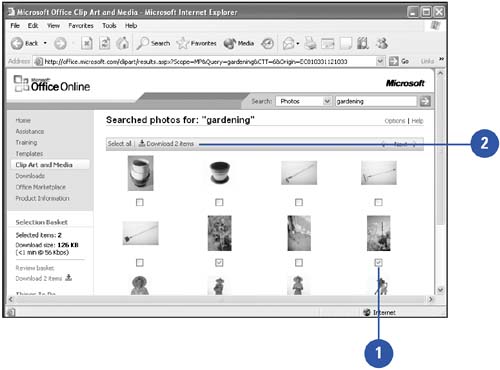
|