Adding Text to a Graphic
You can add additional interest to a graphic by adding text to it. The Text button on the Pictures toolbar make it easy to add the text box. If your graphic is not a GIF, FrontPage asks you to covert the graphic. An empty text box appears on the graphic with an insertion point, ready for you to type your text. You can drag the handles to resize the text box as necessary or drag the text box edge to move the text box. You can select the text or text box, and then format the text using the Formatting toolbar.
Add Text to a Graphic
 | Click the View menu, click Page, and then open the Web page you want to use. |
 Select the graphic in which you want to add text. Select the graphic in which you want to add text.
Resize handles appear on the graphic and the Pictures toolbar opens.  | Click the Text button on the Pictures toolbar, and then click OK to convert the graphic to a GIF, if necessary. |
 | Enter your text in the box that is displayed on the graphic, and then click outside the text. |
 | Use formatting buttons on the Formatting toolbar to modify the font type, size, color, and alignment. |
 | To resize or move the text box, select the text box, and then drag one of the resize handles (resize) or the middle of the box (move). |
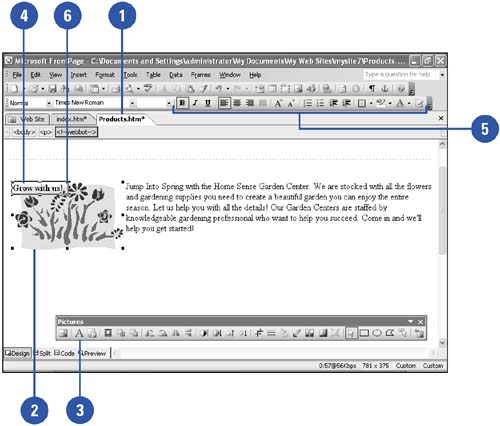
|
You can open the Pictures toolbar if it doesn't appear.
If the Pictures toolbar doesn't open when you select a graphic, click the View menu' point to Toolbars' and then click Pictures. |
|