Creating Bulleted and Numbered Lists
The best way to draw attention to a list is to format the items with bullets or numbers. For different emphasis, you can change any bullet or number style to one of the predefined formats. You can also customize the list style or insert a picture as a bullet. If you move, insert, or delete items in a numbered list, FrontPage sequentially renumbers the list for you. Every time you press Enter, a new bullet will appear. To end a list, press Enter twice. The capability to generate bulleted and numbered lists is essential to the creation of most webs. Both types of these lists are generated in Page view.
Create Bulleted and Numbered Lists
 | Click the View menu, click Page, and then open the Web page you want to use. |
 | Select the text you want to change into a bulleted or numbered list, or click where you want to start a list. |
 | Click the Bullets or Numbering button on the Formatting toolbar. |
 | If you're starting a list, type the first entry, and then press Enter. |
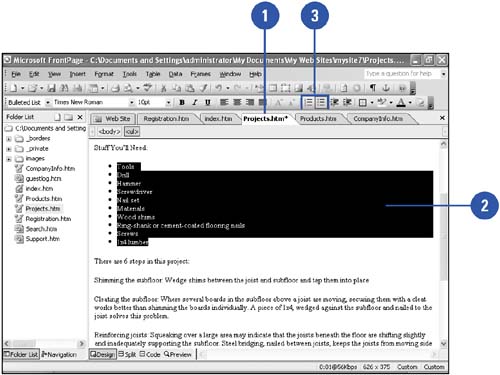
Change Bulleted and Numbered Lists
 | Click the View menu, click Page, and then open the Web page you want to use. |
 | Select the list you want to format. |
 | Click the Format menu' and then click Bullets And Numbering. |
 Click the tab (Picture Bullets, Plain Bullets, or Numbers) for the type of change you want to make. Click the tab (Picture Bullets, Plain Bullets, or Numbers) for the type of change you want to make.
If you are using a Theme, the Plain Bullets tab is unavailable. Picture Bullets is the default setting and the dialog box will use the design of those specified by the Theme.  | Click the style change you want. |
 | Click OK. |
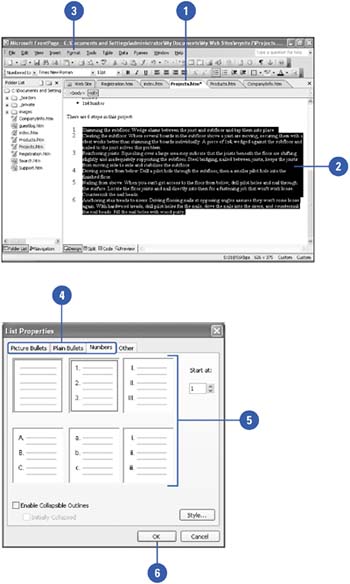
|
You can insert a custom bullet.
Produce a custom bullet, and then save it, preferably in either GIF (.gif) or JPEG (.jpg) format. In FrontPage, place the insertion point at the place where you want to start the list. Click the Format menu' click Bullets And Numbering, click the Picture Bullets tab, click the Specify Picture option button, click Browse to locate your creation, double-click a picture, and then click OK. You can proceed as you would with any other bullet style. |
|